Provide Entry Points to Upgrade a Blocks App
If you published your Blocks App in the Wix App Market and adapted it to a pricing plan, there are a few ways to allow site builders to upgrade their app to another plan. All these ways lead site builders to your app's pricing page.
See example pricing page

A default Upgrade action button
Blocks automatically adds an upgrade  icon to the widget's action bar, once you set up a pricing plan for it. Note that this button cannot be removed.
icon to the widget's action bar, once you set up a pricing plan for it. Note that this button cannot be removed.
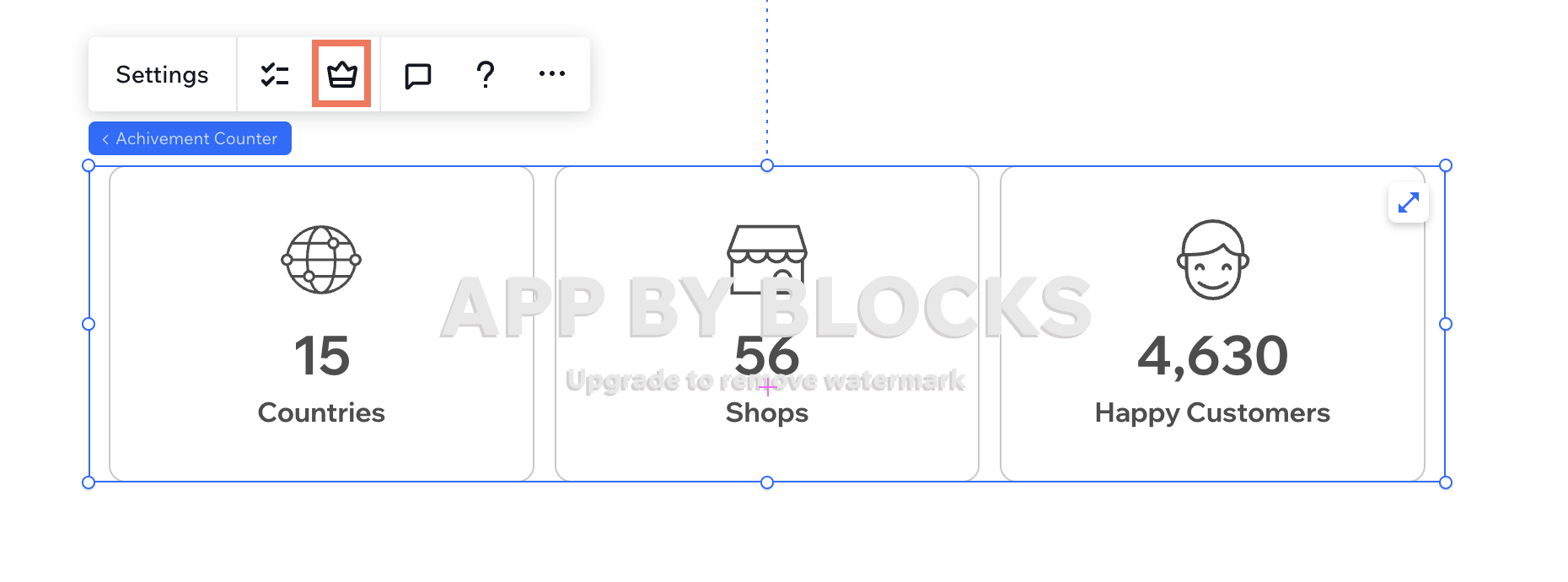
Add an Upgrade link from a panel
Add text and a link from a custom panel, to enable site builders to upgrade the app from a panel.
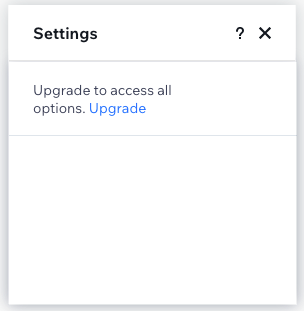
To add a text and link to your panel:
- Go to the Panels tab.
- Add a Text element to the panel.
- Click the element's Settings.
- Insert a short call to action in the Text field.
- Set the code to the Link field through Velo. The link uses your App ID and Instance ID:
コピー
1
Add an Upgrade link or button from a Dashboard page
Add a link or a button to your Dashboard page, to enable site builders to upgrade from their Dashboard.
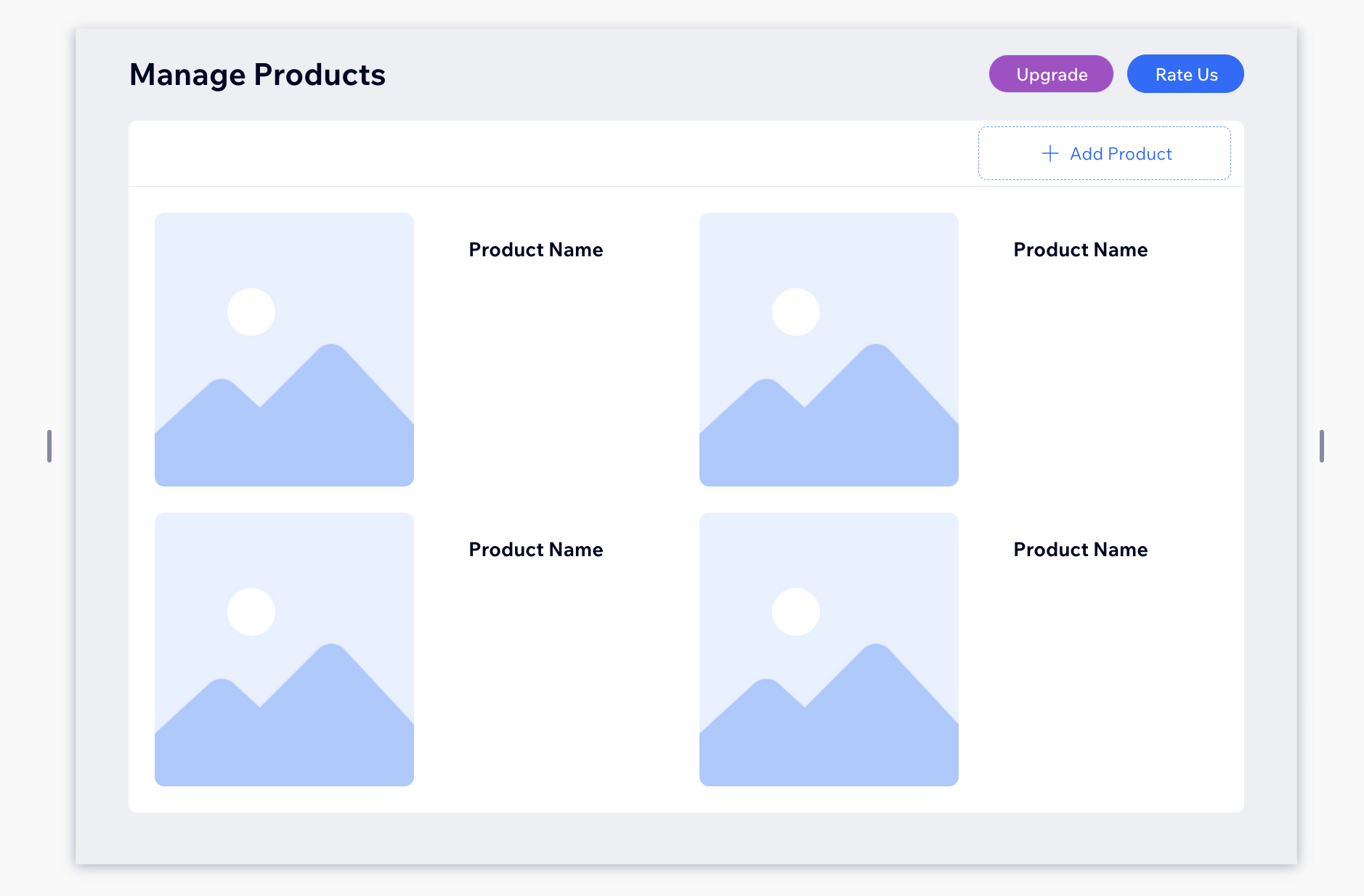
To add an upgrade button or link to your Dashboard:
- Go to your App's Dashboard
 page.
page. - Add a button or text element through the Add
 panel.
panel. - In the Dashboard code, set the link to use your App ID and Instance ID. For example, if it's a button:
コピー
1
役に立ちましたか?
はい
いいえ