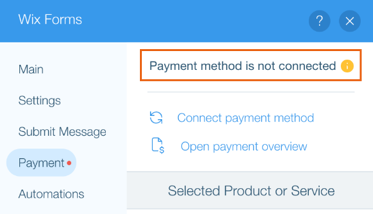Wix Forms: Adding Payments to a Site Form
9分で読める
Add payments to forms to allow visitors to buy products, register for fitness classes, or purchase 1-1 services. Once a visitor submits the form, they are sent to a checkout page to complete their payment.
始める前に
Make sure you've connected your site to a payment method and upgraded your site.
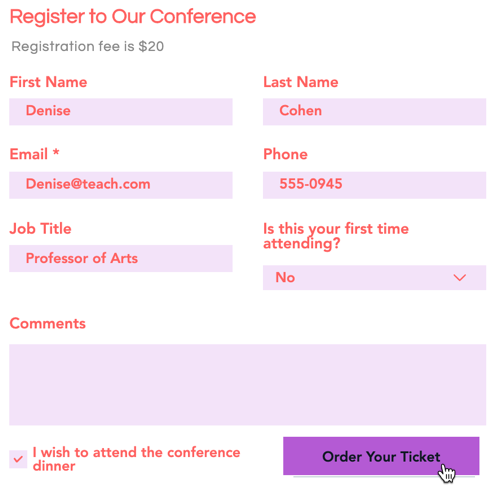
How do I know if I'm using old Wix Forms or new Wix Forms?
This article will help you understand the differences between old and new Wix Forms.
Step 1 | Add a form to your site
Add a form to your site to gather valuable insights while allowing your visitors to submit inquiries, subscribe to newsletters, make purchases and more.
New Forms
Old Forms
- クリック エレメントの追加
 エディターの左側にある
エディターの左側にある - Click Contact & Forms.
- Choose from the following options:
- Create a new form.
- Add an existing form.
- Select a form template.
- Drag the desired form onto the page.
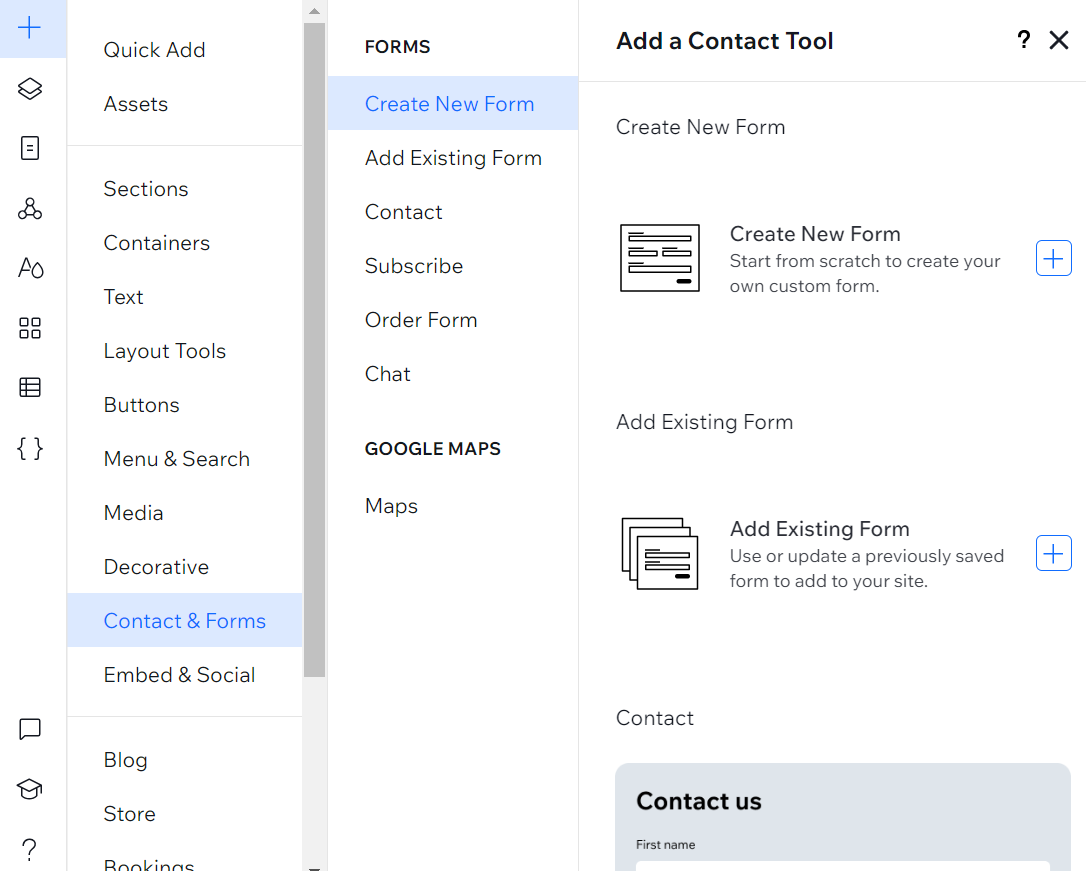
Step 2 | Set up payments in your form settings
Now that you've added a form, it's time to set up the products or services that visitors will purchase through the form.
New Forms
Old Forms
Added an Order Form template?
These templates use the old Wix Forms. Follow the steps in the Wix Editor tab instead.
- Click the form you want to add payments to.
- Click Edit Form.
- Click Product or Donation under Transaction fields.
- Click Install Checkout.
Note: If you have added the Product Order Form template, skip this step. - Click the General tab.
- Depending on whether you want to sell products or raise donations, follow the steps below.
Single Product
Multiple Products
Donation
Good to know:
Head over to the Advanced tab to edit the products field key and image size. A Field key allows you to quickly reference the product field in code. Image resizing lets you choose whether the image should fit or fill the product thumbnail.
ヒント
Write a few details about your product/service within your form to give your site visitors more information about what they're purchasing.
Step 3 | Connect a payment provider
The final step, before you can start collecting payment through your form, is connecting a payment provider that meets your needs.
Already connected a payment provider?
You can skip this step.
To connect a payment provider:
New Forms
Old Forms
- Click Connect Payment.
- Set up your payment provider in the Accept Payments tab.
- (If you have not upgraded your site) Click Upgrade.
- Click Back to forms to be taken back to your form setup.
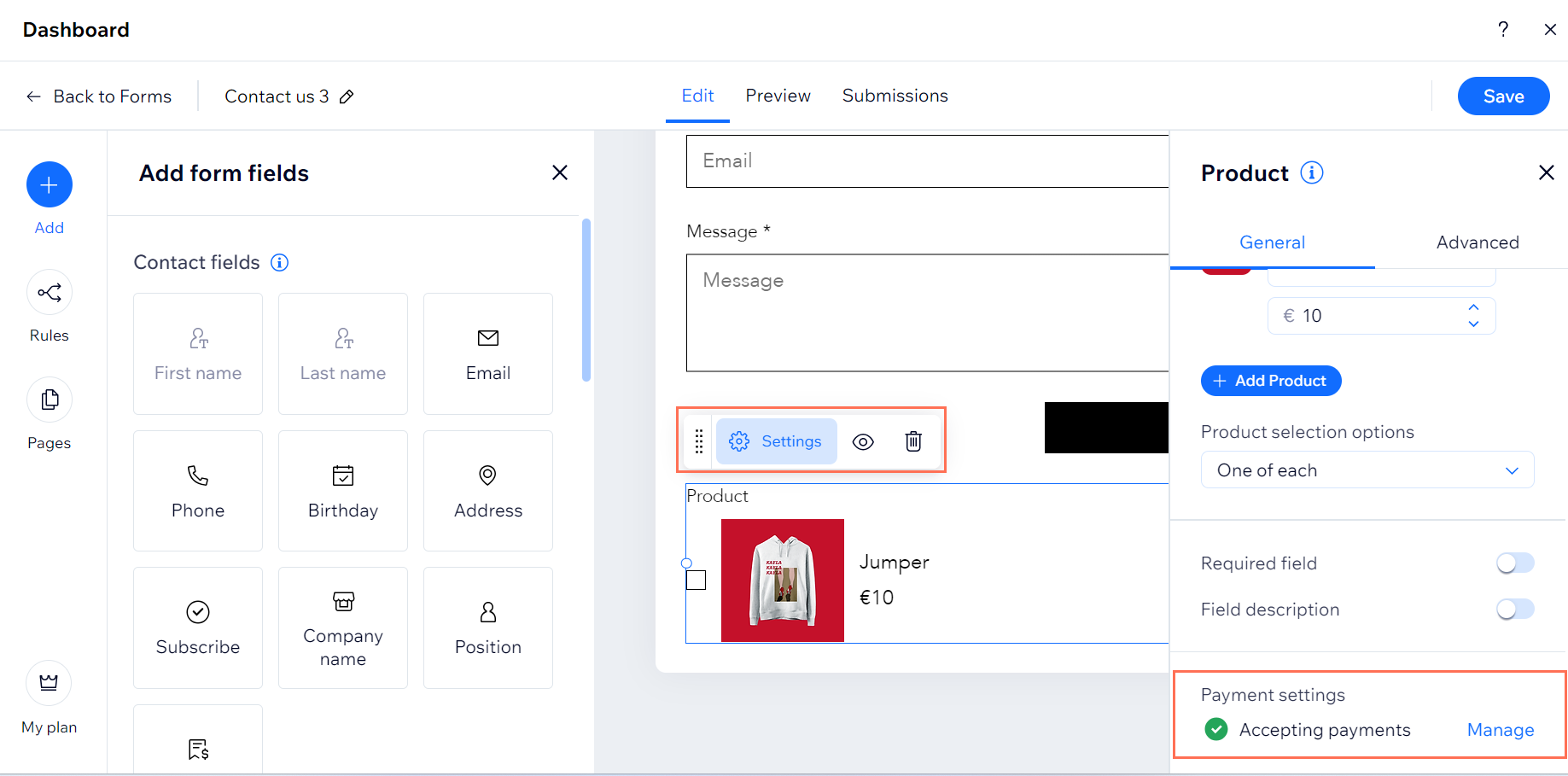
- (In the editor) Click Save.
- Click Publish to see your form on your site.
Remember: 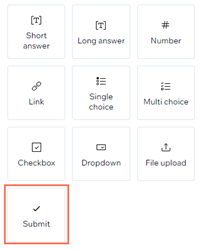
If you create your own form, remember to add a Submit field so your visitors can share their submissions.
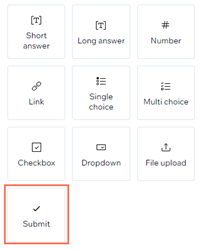
What's next?
Design your form to tailor the form fields and background to your brand.
よくある質問
Click a question below to learn more:
How do I see all the payments collected on the form?
Are the sales I make using my form reflected in my site's product inventory?
How do I remove the payment option from my form?
What if I see the error message: 'You're almost ready to get paid'?
What if I see the error message: 'Payment method is not connected?'
これは役に立ったか?
|
 then Hide field title.
then Hide field title. and select Check as default.
and select Check as default. to move products up or down your product list, check as default or delete products.
to move products up or down your product list, check as default or delete products. 横 Status: accepts payments.
横 Status: accepts payments.