Wixブログ:Wixアプリでブログの検索機能を有効にする
読了目安時間: 2分
Adding the ability to search through your blog is a great time saver for both you and your blog readers, especially whilst on the go. You can enable a search function just for your blog and customize what appears in the search results.
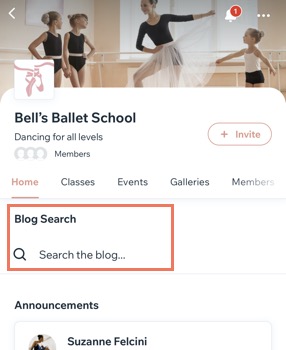
Step 1 | Add the blog search element
First, you need to add the search element to your blog in the Wix app.
To add the blog search element:
- Go to your site in the Wix app.
- Tap Site & App
 at the bottom.
at the bottom. - Tap Customize under Members App.
- Tap + Add Element.
- Tap Blog.
- Scroll down and tap the Blog Search element.
- Enable the Element Title toggle to add the search option to the top of your site on the member apps.
- Enter the name for the menu item.
- Tap Add.
- Tap Done.
Step 2 | Customize the blog search settings
Once you've added the search element, go to the Blog Page Settings in the Wix app toyou can then customize the search settings by choosing what your readers can search for in your blog.
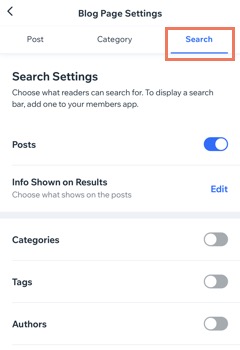
To customize the search settings:
- Go to your site in the Wix app.
- Tap 管理
 at the bottom.
at the bottom. - Tap Blog under Content & Community.
- Tap Page Settings.
- Tap Search at the top.
- Enable the toggles to set what your readers can search for; Posts, Categories, Tags and Authors.
- Tap Edit next to Info Shown on Results.
- Select the features that you want to appear in the search results.
- Tap Save.
これは役に立ったか?
|