Wix Blog: Creating and Editing Blog Posts in the Wix App
読了目安時間: 2分
With the Wix app, you can stay productive on the go and keep your blog updated from anywhere, anytime. Using the app, you can choose to create new blog posts or edit existing posts.
この記事では、その詳細について説明する:
Creating a blog post in the Wix app
Create a new blog post anytime and from anywhere with the Wix app. New posts that you create in the app are automatically added to your site.
To create a blog post:
- Go to your site in the Wix app.
- Tap the 管理 アイコン
 .
. - Tap Blog.
- Tap Create New Post.
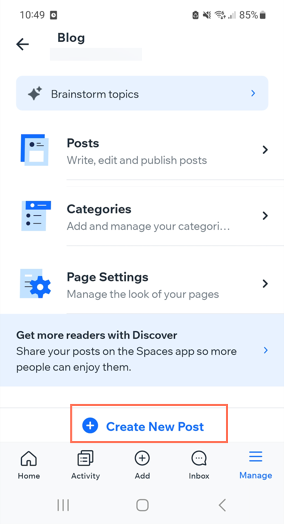
- Write your post title and post.
- (Optional) Add formatting or tap the Add icon at the bottom to add an image, gallery, or divider line.
- Tap Next.
- Tap Post Settings.
- Click on each tab at the top to customize the settings available.
- Tap Save.
- Choose to do one of the following:
- Save changes: Changes are saved, ready to be published at a later stage.
- Schedule: Changes are saved and scheduled to be published on a specific date and time.
- Save & Publish: Changes are saved and published straight away.
Editing a blog post in the Wix app
Need to make a change to a blog post while you're on the go? The Wix app on your mobile device lets you edit blog drafts and published posts directly from your phone.
To edit a blog post in the Wix app:
- Go to your site in the Wix app.
- Tap Manage at the bottom right.
- Tap Blog.
- Tap Posts.
- Tap the post you want to edit.
Note: If the post has not yet been published, tap Drafts at the top and then tap the post.
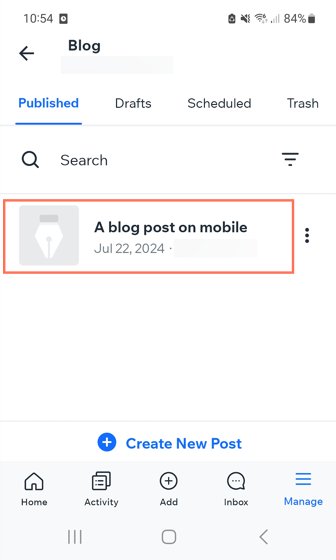
- Make your changes and then tap Next.
- Tap Save & Publish.
これは役に立ったか?
|