Wix Contacts: Managing Your Contact List
7分で読める
View and manage every contact on your site in your contact list. Add new contacts, edit information, filter your list, merge duplicate contacts, and delete unnecessary contacts. Keeping a well maintained contact list helps you stay organized so you can effectively manage your business's communication and marketing efforts.
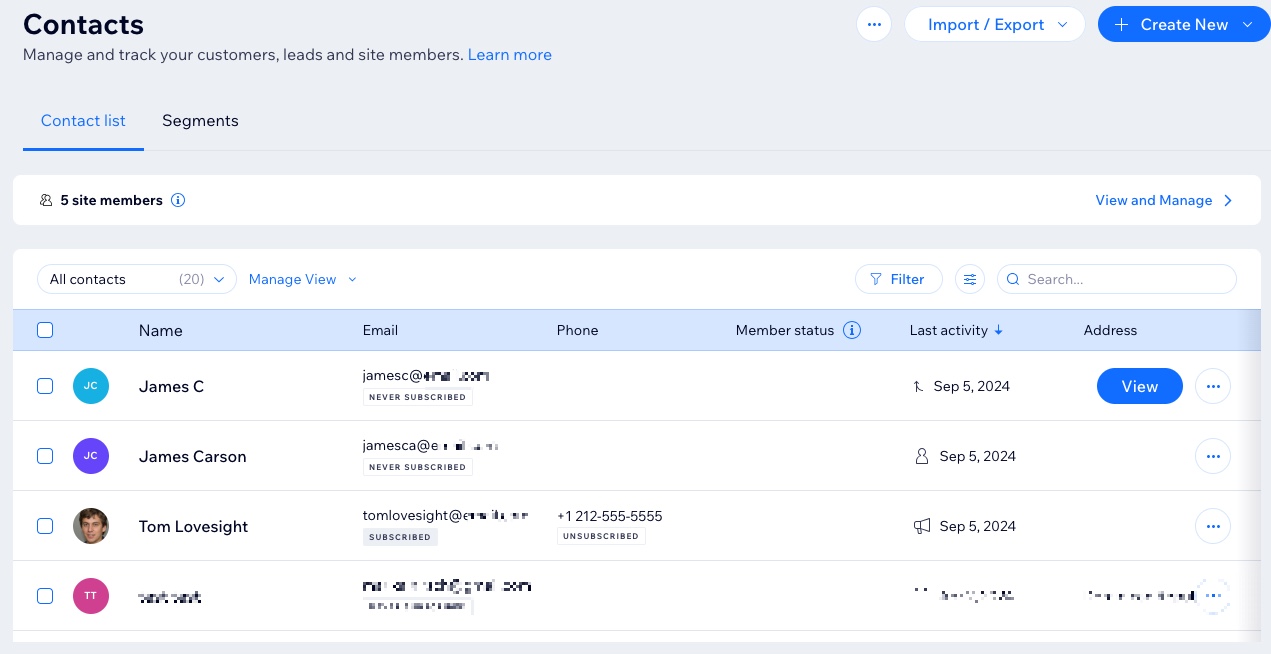
この記事では、その詳細について説明する:
Editing a contact
You can edit a contact's information at any time to update their details or add new details or custom fields that are relevant to them.
To edit a contact:
- Go to Contacts in your site's dashboard.
- をクリックする。 その他のアクション アイコン
 next to a contact and select 編集.
next to a contact and select 編集. - Edit the contact's information.
- (Optional): Click Add New Field at the bottom to add a new information field such as phone number, email, birthday. You can also create a custom field.
- Click Save.
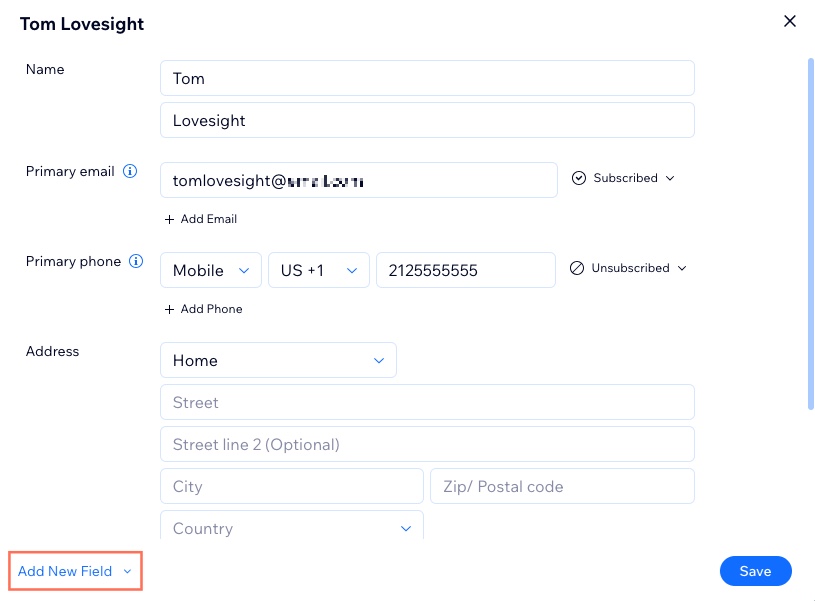
Merging contacts
If the same person uses different contact information on your site, it's possible that duplicate contacts can get created. You can merge up to 5 contacts into 1. The contact card displays information from all the merged contacts, including labels and activity data.
To merge contacts:
- Go to Contacts in your site's dashboard.
- Select the checkbox next to the contacts you want to merge.
- Click Merge at the top of the contact list.
- View the main contact and contact to be merged. If you need to swap them, click Make Main Contact under the merged contact. If one contact is a site member, it must remain the main contact.
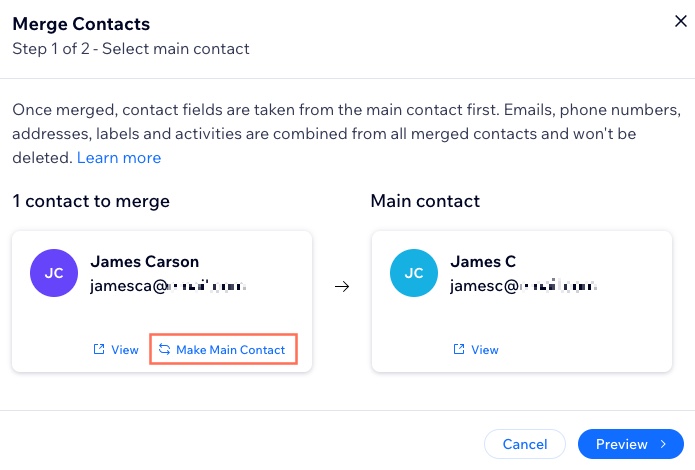
- Click Preview to review the new contact information.
Note: If you need to change the main contact, click Back. - Select the checkbox to confirm.
- Click Merge Contacts.
Deleting a contact
Clean up your contacts by deleting contacts you no longer need. You can delete a single contact or multiple contacts at once.
To delete a contact:
- Go to Contacts in your site's dashboard.
- Select the contact(s) you want to delete.
- Click Delete at the top right of the contact list.
ヒント
You can also delete a contact by viewing their individual contact card and clicking the その他のアクション アイコン  under their name. Select 削除 from the options.
under their name. Select 削除 from the options.
 under their name. Select 削除 from the options.
under their name. Select 削除 from the options.Want to restore deleted contacts?
Contact us with your site name and URL. If possible, a Customer Care expert will restore your contacts. It is not possible to restore individual contacts.
Filtering your contact list
Apply filters to your contact list to quickly find the contact(s) you need. You can filter by segment, label, subscription status, last activity, and more.
To filter your contact list:
- Go to Contacts in your site's dashboard.
- Click Filter at the top of the contact list.
- Select a filter from the available options.
- (Optional): Save the filter as a customized view:
- Click Manage View at the top of the contact list.
- Click Save as new view.
- Add a name for the view.
- 保存をクリックする。
注:
To remove a filter, click Clear next to the applied filter label.

よくある質問
Click a question below to learn more about managing your contacts.
How do I search for a specific contact?
Can I add custom fields to my contacts?
Can I customize the columns on the contact list?
How do I change a contact's subscription status?
What happens when I merge two site members?
Can I set a default view for my contact list?
How do I update a contact's profile photo?
Can I filter my contact list by contacts who have been in touch with me before?
これは役に立ったか?
|


 at the top right of the list.
at the top right of the list.

 next to the contact's name.
next to the contact's name.
