Setting Up a 301 Redirect to a Specific Blog Post
読了時間の目安: 1 分
With the Wix Blog, you can edit the URL of a specific blog post under the post's SEO Settings. To make sure that you don't have any broken links, you can create 301 redirects from the old post page URLs to the new ones. Learn more about 301 Redirects.
始める前に
You must have a Premium Plan and connected domain to use 301 redirects.
ヒント
If you moved your blog to Wix, and you need to change the path for a group of URLs e.g., mystunningwebsite.com/blogpost/post-title -> mystunningwebsite.com/post/post-title, you can use a group redirect instead. Learn More
To set up 301 redirects for your blog posts:
- Go to your SEO Dashboard.
- Select Go to URL Redirect Manager under Tools and settings.
- Click + Create New Redirect.
- Select Single Redirect.
- Enter the old post page URL you want to redirect from, (e.g., /post/10-best-cacti) under Old URL.
- Start typing the new URL and select it from the drop-down (e.g., /post/10-best-succulents).
- Click Save & Close to finish or click Save & Add Another to add more.
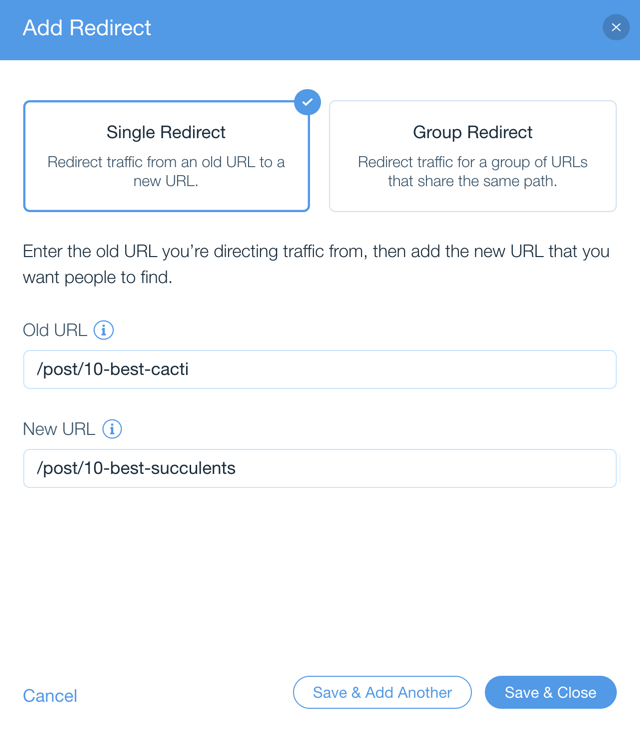
Get help with your SEO from a
professional.
Hire an Expert
これは役に立ったか?
|