CMS: Working with Dataset Modes and Collection Permissions
7分で読める
Understanding dataset modes and collection permissions is crucial for managing your site's dynamic content. Properly setting these options ensures your elements connect correctly to your CMS (Content Management System), maintaining both functionality and security. Whether displaying dynamic content or collecting visitor submissions, it's important to know how the dataset mode and collection permissions work together.
Dataset modes control how elements interact with collections
Dataset modes determine whether elements connected to your dataset can read from the collection, write to the collection, or both. This flexibility lets you decide how page elements like text, images, and buttons interact with your collection content.
ヒント
Learn more about adding and setting up a dataset.
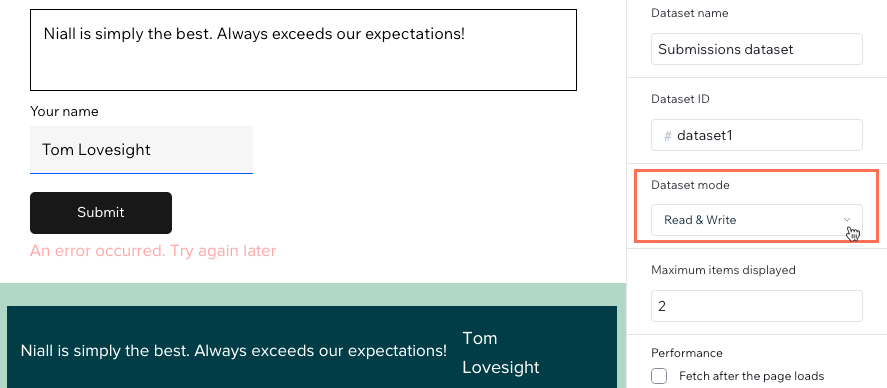
Read mode for displaying content
In Read mode, the dataset and its connected elements can read and display content from your collection. Site visitors can view the data but cannot change it. This is ideal for when you want to display content from your collection on the page.
Write mode for collecting content
In Write mode, the dataset and its connected elements cannot display content from the collection. Instead, visitors can interact with user input elements and a submit button to add content to your collection. This setup is perfect for custom forms created with input elements that visitors use to submit responses.
Read & Write mode for interactive content
Read & Write mode allows the dataset and its connected elements to both display and modify content. Visitors can view collection content and use input elements to add or edit the content.
This is ideal when you want to connect elements that are used for different purposes to the same dataset. For example, connecting a single dataset to input elements that submit to the collection and to elements used to display the collection content (e.g. text elements, repeaters, tables).
Read & Write mode also works great for pages where you want site members to view collection content and edit it at the same time. For example, with dynamic manage item pages.
Collection permissions manage access to collection content
Collection permissions determine who can view and manage the collection content on your live site. This ensures your data is secure and only accessible by authorized users. Collection permissions also define what the connected datasets can do with the collection content.
ヒント
Site owners and collaborators are always considered admins with collection permissions. This means the owner of the site and anyone invited to collaborate on the site can always view, add, update, and delete collection content from the live site.
Show content to the right audience
To make your collection content viewable on the live site, choose the Show content collection permissions.
Then, specify who can view the content on your live site:
- Everyone: Any site visitor can view the content.
- Members only: Only site members can view the content.
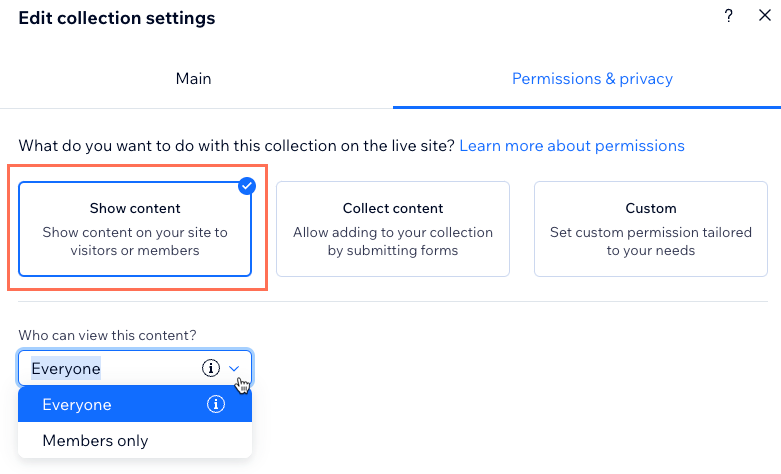
Collect content from visitors
Select the Collect content collection permissions to allow visitors to add content to the collection. This is useful when you want visitors to use input elements to submit responses that add new items to your collection.
Choose who you want to be able to add content from your live site:
- Everyone: Any site visitor can add content.
- Members only: Only site members can add content.
Then, specify who can view the content on your live site:
- Admin: Only the site owner and all site collaborators can view the content.
- Members only: Admins and site members can view the content.
- Everyone: Any site visitor can view the content.
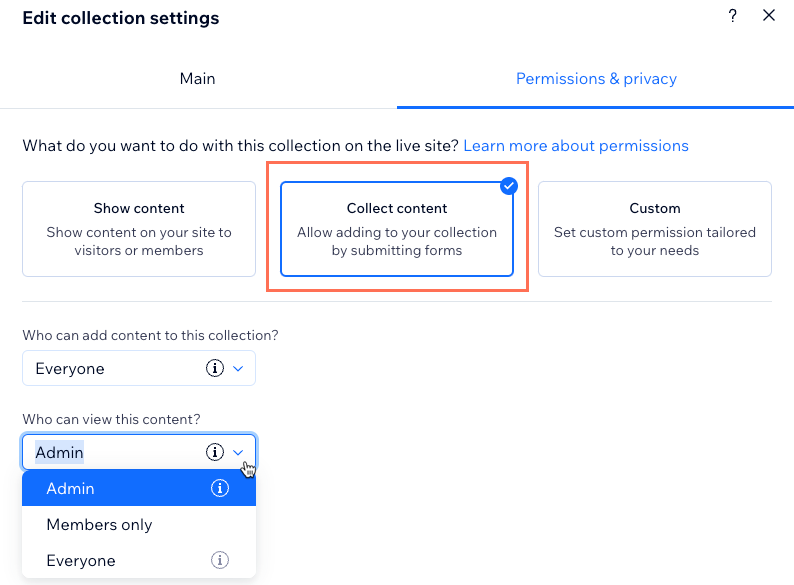
ヒント
If you want to allow visitors to update field values of existing collection items, use the Custom permissions. Then, select the Update permission for each relevant role.
Custom permissions for specific needs
For more control, use the Custom permissions setting. You can select different permissions for viewing, adding, updating, and deleting content for each role.
Select the relevant permissions for each of the roles:
- Admin: Site owners and collaborators can always view, add, update, and delete content from your live site. This setting cannot be changed.
- Item's creator: This role allows users to manage the collection content they create.
- Members only: This applies to all site members.
- Everyone: This applies to all visitors.
Choose from the following permissions for each role:
- View: The user can view the collection content from the live site.
- Add: The user can add collection content as new items and field values for the new items. This does not allow visitors to adjust the field values of existing collection items.
- Update: The user can update existing collection items and the field values of the existing items. This does not allow visitors to add new items to the collection.
- Delete: The user can remove existing items and field values from the collection.
ヒント
If you want to allow visitors to update field values of existing collection items, select the Update permission for the relevant role.
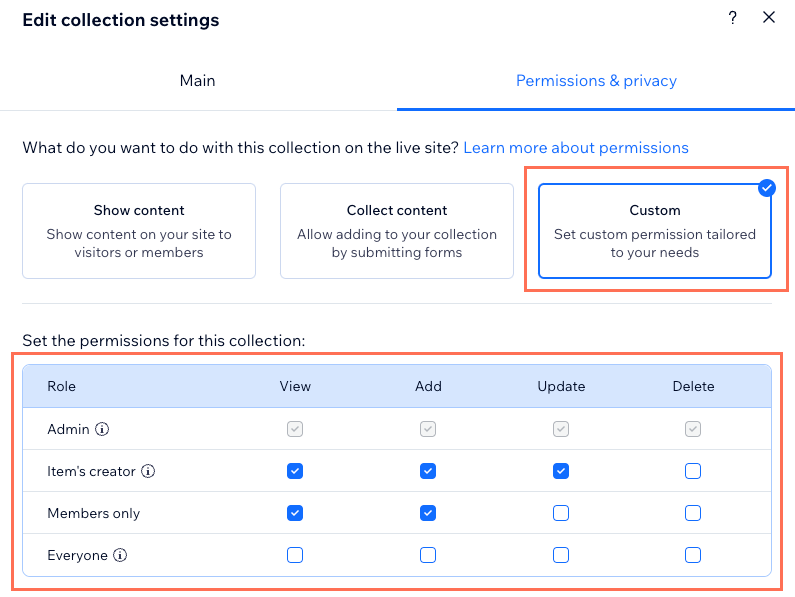
よくある質問
Click below for answers to common questions about working with dataset modes and collection permissions
Can I display user-submitted feedback to everyone, but only allow members to submit it?
What are the differences between collection permissions and the roles and permission I can assign collaborators?
Can people view my collection content from my live site, even if I haven't displayed it there?
Can I create a page on my live site where members can manage the collection content?
これは役に立ったか?
|

