Wix Stores: Adding and Setting Up Wix Reviews
11分で読める
Add Wix Reviews to allow your customers to write reviews about the products they purchased.
Reviews are a great way to establish credibility, making your brand more trustworthy. They also empower your customers, letting them share their experiences and feel like they're part of a community.
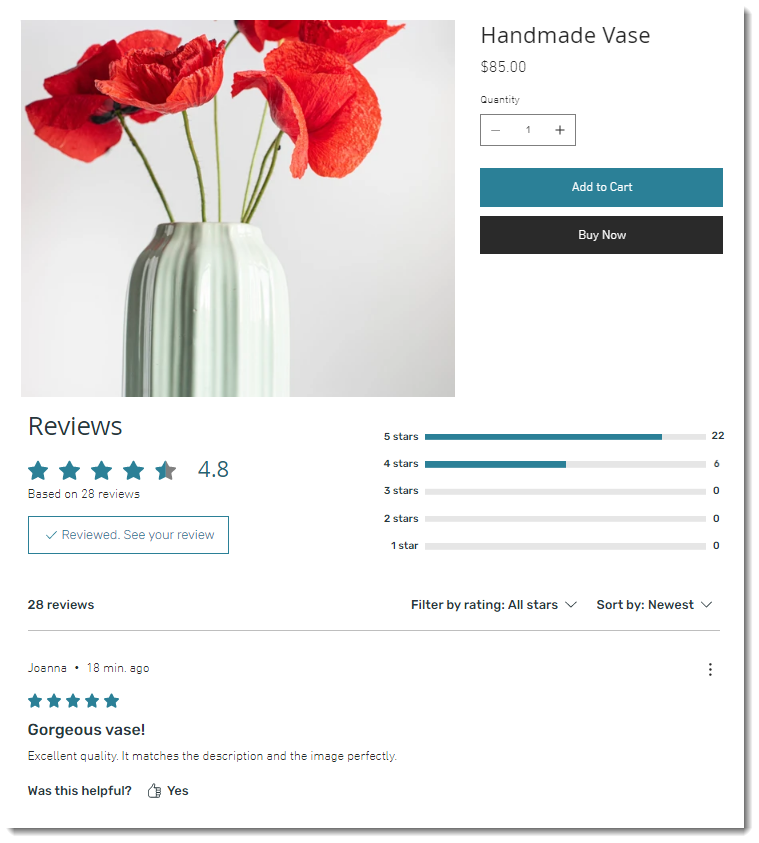
Step 1 | Add Wix Reviews
To get started, go to the App Market in your editor and add the Wix Reviews app.
Wixエディター
スタジオエディター
- 編集者のところに行ってください。
- クリック Add Apps
 エディターの左側にある
エディターの左側にある - Search for Wix Reviews.
- Click to select it.
- Click +Add to Site to add the app.
Step 2 | Customize the settings
Now that you've added Wix Reviews in your editor, go to the dashboard to customize the functionality. You can edit the form that customers fill out, choose what name appears when you reply, and much more.
To customize Wix Reviews settings:
- Go to Reviews in your site's dashboard.
- Click More Actions at the top right and select Settings.
- やりたいことを選択する:
Customize the review form customers fill out
Customize moderation settings
Select a "Reply as" name
Customize voting on reviews
Step 3 | (Optional) Customize review requests
When you add Wix Reviews, an automation that sends customers an email requesting a review is automatically enabled. By default, the email is sent 14 days after purchase. The email displays your customer's name and what they bought.
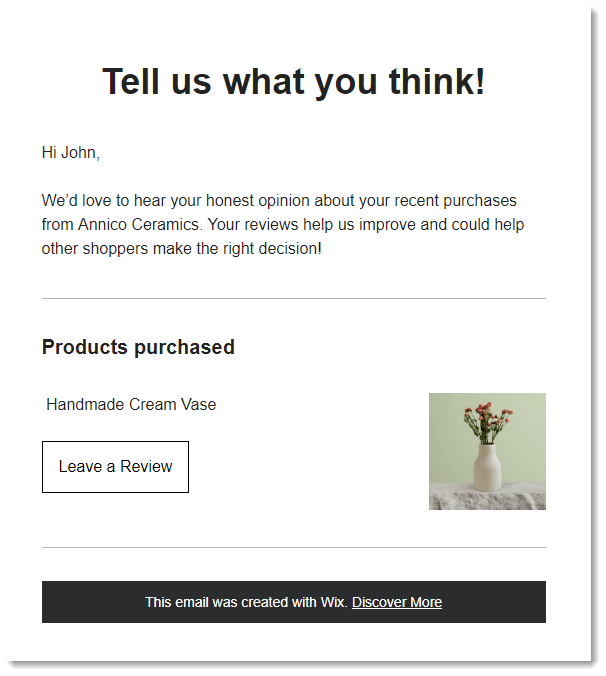
You can edit when the email is sent, as well as the text and design of the email.
重要だ:
When editing the email, make sure not to change any of the bolded text. They make it possible to display, for example, each customer's name and the name of your store.


To customize review requests:
- Go to Reviews in your site's dashboard.
- Click Review Requests.
- Click Automation Settings.
- Click Edit next to Timing to change when the email is sent.

- Click Edit under Create an email to edit the text or design. Learn how
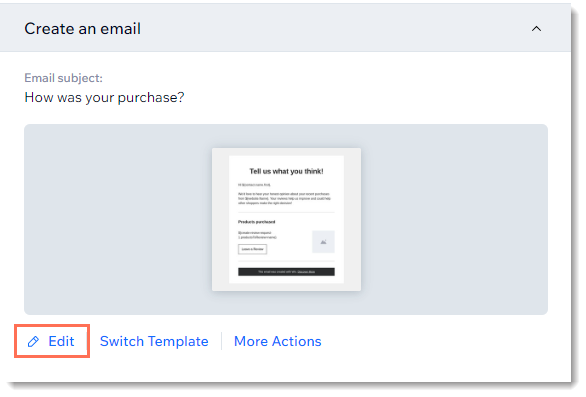
Step 4 | Customize the display and design
Customize the look of the form customers fill out as well as the reviews themselves to get the perfect look.
To customize the look of Wix Reviews:
- Go to the Product Page in the Editor.
Wixエディター
スタジオエディター
- 編集者のところに行ってください。
- Go to your Product page:
- クリック ページ&メニュー
 エディターの左側にある
エディターの左側にある - Click Store Pages.
- Click Product Page.
- クリック ページ&メニュー
- Click the Product Page in the Editor.
- Click Wix Reviews.
- 設定をクリックします。
- 表示タブをクリックする。
- Customize the display:
- Choose what to display: Select or deselect the checkboxes to show or hide header elements.
- Show filters: Enable the toggle to allow customers to filter reviews by star rating.
- Show sorting: Enable the toggle to allow customers to sort ratings. If enabled, select a default sorting option.
- Publish date: Click the toggle to show or hide the date a review was published.
- Reviews per page: Set the number of reviews displayed per page.
- Click the Design tab.
- Customize the Header design using the available options.
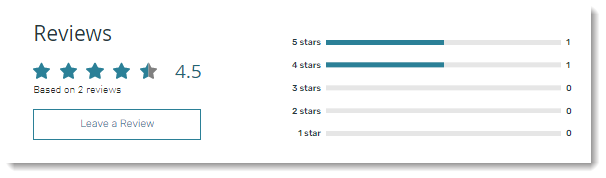
- Customize the Review Form design using the available options.
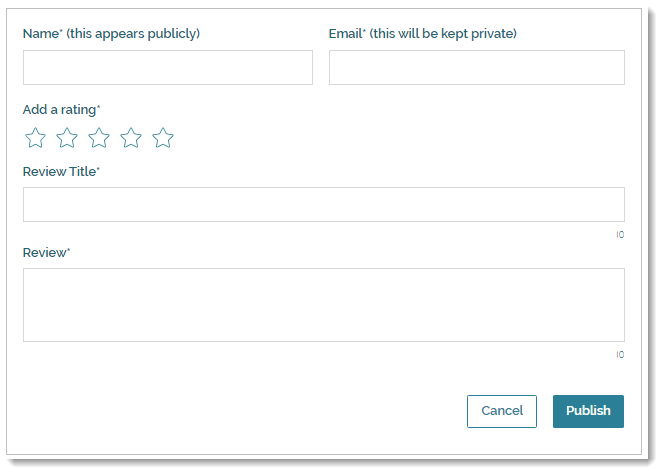
- Customize the Review List design using the available options.
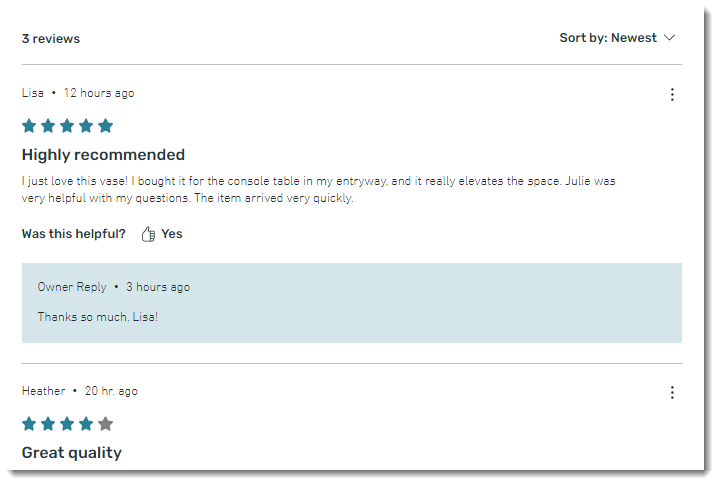
- Customize the Reviews Area design using the available options.
Tip: The reviews area is the entire Wix Reviews area containing the header plus the list of reviews you've received. - Click the Layout tab and customize the layout using the available options.
Step 5 | (Optional) Remove Wix Product Ratings
Wix Product Ratings works with Wix Reviews. It displays a star summary of product reviews under the product names in the Product Page, a Product Gallery, or to Related Products. You can remove this display if it doesn't work for your business.
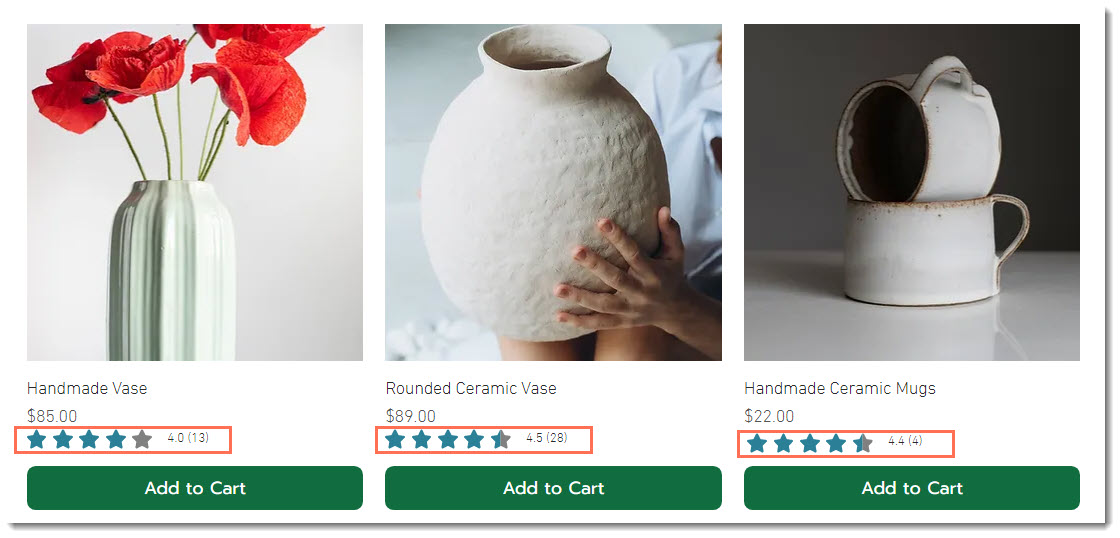
Wixエディター
スタジオエディター
- 編集者のところに行ってください。
- Go to your Product page:
- クリック ページ&メニュー
 エディターの左側にある
エディターの左側にある - Click Store Pages.
- Click Product Page.
- クリック ページ&メニュー
- Click the Product Page element on your page.
- をクリックする。 Plugins アイコン
 .
. - Hover over Wix Product Ratings and click Remove.
よくある質問
Click a question to learn more about Wix Reviews.
Can I import reviews?
How can I stop Request Review emails from being sent?
Where can I see the review request emails which were sent?
これは役に立ったか?
|






 横 Send a review request to customers after they place an order.
横 Send a review request to customers after they place an order.