Wix Restaurants: Sending Reservation Notifications to Guests
読了目安: 3分
The Wix Table Reservations app includes a variety of automated notifications to keep your guests informed and up-to-date about their table reservations. These notifications include confirmations, updates, reminders, and cancellations. You can turn email and SMS notifications on or off as needed and customize the emails to match your restaurant brand.

この記事では、その詳細について説明する:
Turning email and SMS notifications on and off
With the Wix Table Reservations app, you can manage the automated notifications sent to your guests. You can turn off email and SMS notifications or select specific channels for each notification, giving you control over the information your guests receive about their table reservations.
To turn notifications on or off:
- Go to Table Reservations in your site's dashboard.
- Click Settings at the top right.
- Click Notifications.
- やりたいことを選択する:
- Turn both Email and SMS notifications on/off: Click the toggle next to the relevant notification to turn both the email and SMS notifications on or off.
- Choose the channel for notification: Click Edit Automation next to the relevant notification, select the channels to use for this notification (Email / SMS) and click Save.
注:
The number of SMS messages you can send each month is determined by your SMS quota, which varies based on your site's plan. To view your quota, go to SMS Settings page in your site's dashboard.
Customizing email notifications sent to guests
Customize the email notifications that are automatically sent to your guests about their table reservations. You can also preview your email notifications and send a test to an email of your choice.
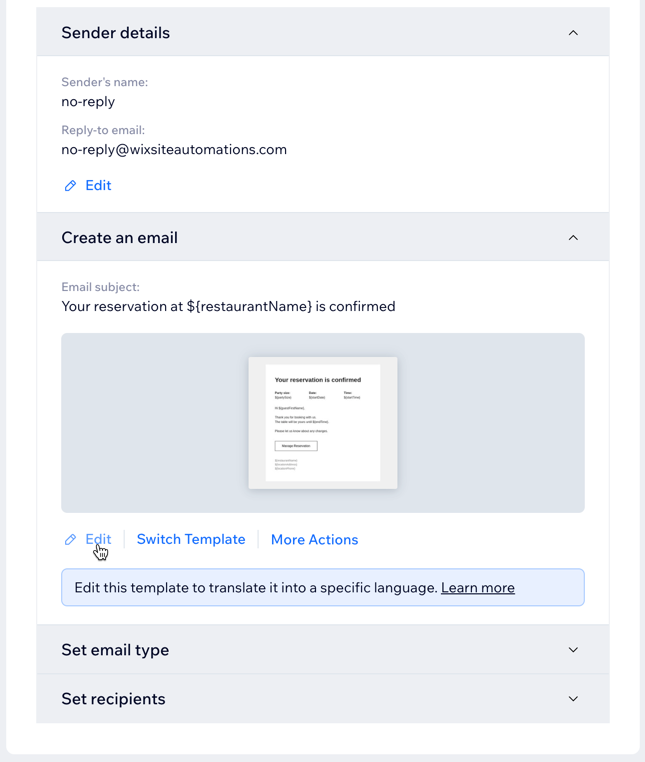
To customize the email notifications you send:
- Go to Table Reservations in your site's dashboard.
- Click Settings at the top right.
- Click Notifications.
- Click Edit Automation by the email notification you want to customize.
- Click Edit to customize your automated email.
Tip: Click Preview & Test to preview and send a test email. Click Back to Editing to continue editing the email. - Click Save & Continue at the top right.
- 保存をクリックする。
ヒント
Learn more about customizing your automated emails.
よくある質問
Click on a question below to learn more about sending notifications with the Wix Table Reservations app.
Can I edit the sender details for email notifications?
How do I manage my notifications for table reservations?
Is there a quota for SMS notifications?
これは役に立ったか?
|