Wix Restaurants: Preparing Your Menus for Online Ordering
読了目安: 5分
重要だ:
- This article is about the Wix Restaurants Orders (New) online ordering app.
- Get info about the previous online ordering app.
Make your restaurant's menus suitable for online ordering to allow customers to place orders and customize their selection. You can add variables and modifiers, mark items as "out of stock", allow customers to add special requests for items, and manage items' tax.
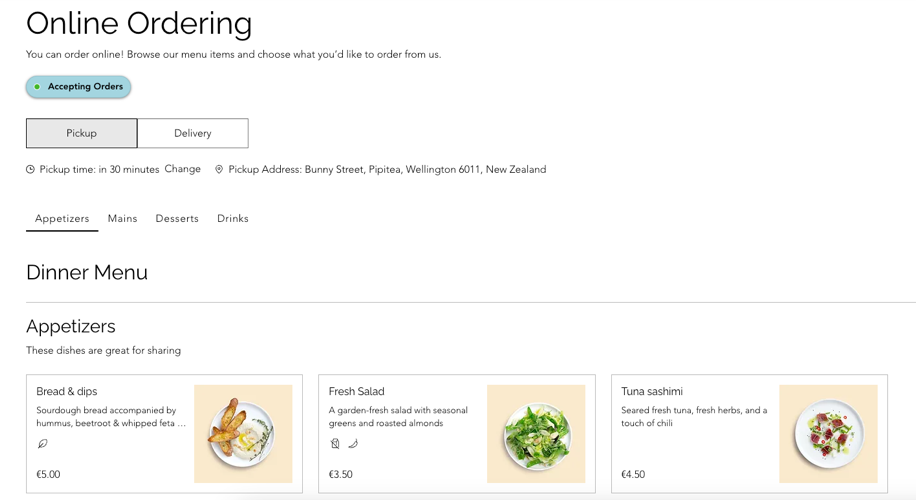
この記事では、その詳細について説明する:
Adding item modifiers
Add a modifier groups to customizable items, such as a "Toppings" group for pizza or a "Fillings" group for sandwiches. You can set options as complimentary or for an extra charge. Once created, you can apply a modifier group to any menu item without needing to recreate it.
To add item modifiers:
- Go to Menus (New) in your site's dashboard.
- Create a new menu or click Manage next to the relevant existing menu.
- Hover over the relevant existing menu item and click Edit.
- Click the Modifiers tab.
- Click + Add Modifier Group.
- Choose an existing modifier group or create a new one.
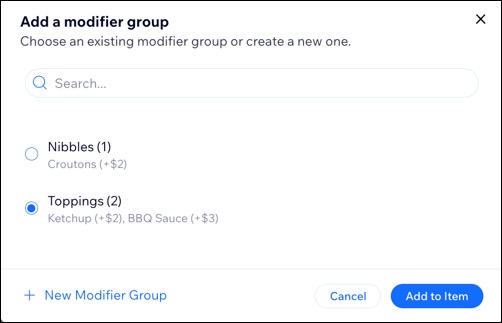
Setting items as in stock or out of stock
Mark items as in or out of stock so customers can see which items are active and which are unavailable.
注:
Out-of-stock items appear grayed out and cannot be ordered, though they remain visible to customers.
To set an item as in stock or out of stock:
- Go to Menus (New) in your site's dashboard.
- Create a new menu or click Manage next to the relevant existing menu.
- Click the Ordering tab.
- Click the In stock toggle to enable or disable an item.
Note: Out-of-stock items remain visible to customers but cannot be ordered.
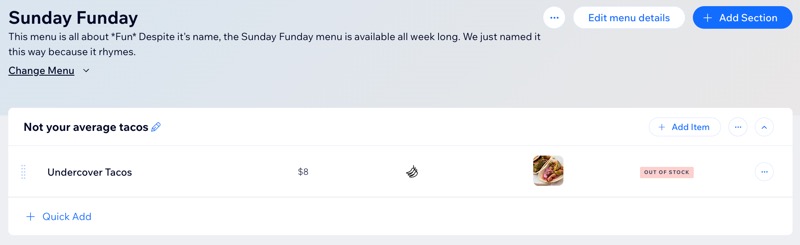
Allowing customers to add special requests for items
You can decide which menu items come with a "Special Request" field, where customers let you know what changes they would like. Allow customers to add a special request for this item during checkout.
To enable or disable the special request field:
- Go to Menus (New) in your site's dashboard.
- Create a new menu or click Manage next to the relevant existing menu.
- Click the Ordering tab.
- Select or deselect the checkbox next to Accept special requests.
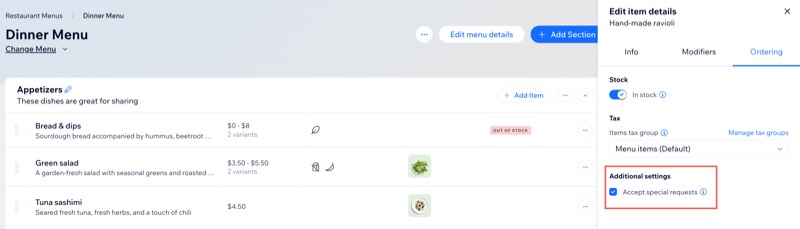
Managing items tax
When you set up tax collection for your business, you can set the same rate for all your items, or create groups for items taxed at different rates. Then, you can select which tax group a specific restaurant item belongs to.
For example, if the sales tax in your location is 10%, but alcohol is taxed at 15%, set up a tax group for alcohol and assign a 15% tax rate override.
始める前に
- Set up tax groups using the manual method.
- Set up tax groups using Avalara automatic tax.
To assign a restaurant item to a tax group:
- Go to Menus (New) in your site's dashboard.
- Create a new menu or click Manage next to the relevant existing menu.
- Click the Ordering tab.
- Click the Items tax group drop-down and select the relevant group.
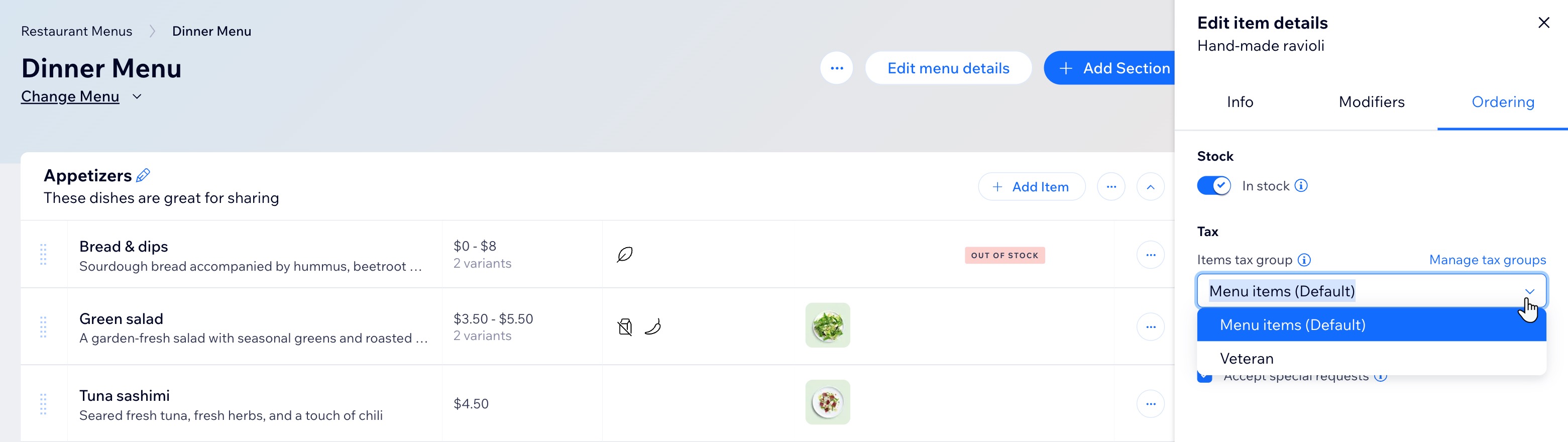
Limiting menu availability
Limiting menu availability comes in handy when you need to regulate your menu to specific days and times, allowing for flexible scheduling and targeted offerings.
For example, your restaurant might offer a breakfast menu exclusively from 8:00 AM to 12:00 PM. Similarly, a caterer might provide certain dishes only on weekends.
ヒント
The menu’s availability times refer to when orders are received, not when they are placed. For instance, customers can order a Sunday brunch menu on Tuesday if they schedule pickup/delivery for Sunday morning.
To limit the availability of a menu:
- Go to Menus (New) in your site's dashboard.
- Click Edit Menu Details next to the relevant menu.
- Click the Ordering tab.
- をクリックする。 Offer this menu for online ordering toggle to show or hide the menu on your online ordering page.
- Enabled: The menu is available for online ordering. Choose When is this menu available for pickup/delivery?:
- All my pickup and delivery times: The selected menu is available during all the times you’ve set without any additional restrictions.
- Limit to particular days and times: をクリックする。 編集 アイコン
 横 Available hours and select specific days and times from within your pickup/delivery hours.
横 Available hours and select specific days and times from within your pickup/delivery hours.
- Disabled: The menu will not show up as an option on your ordering page.
- Enabled: The menu is available for online ordering. Choose When is this menu available for pickup/delivery?:
注:
Menus that you set as draft do not appear on your live site.
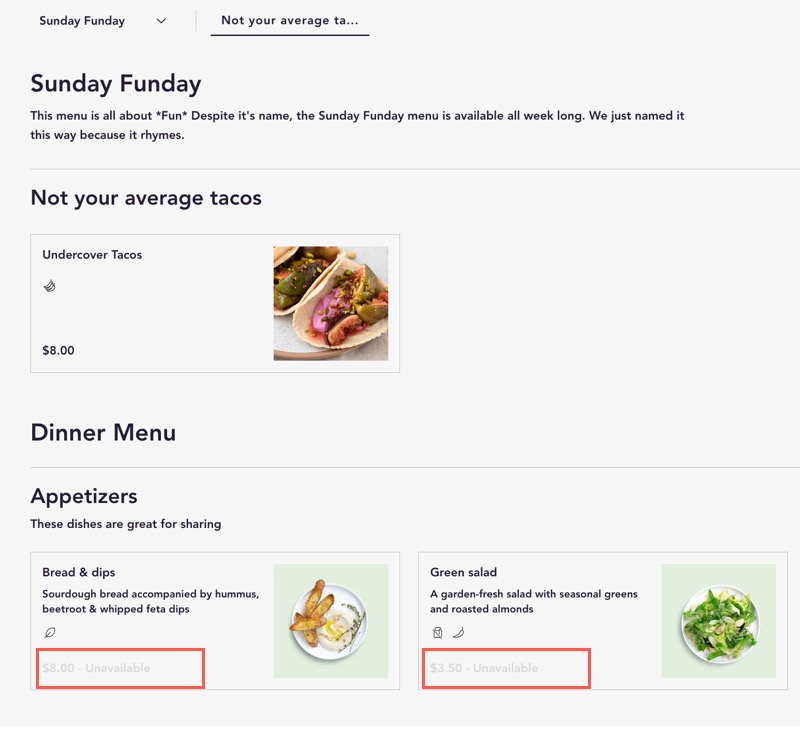
よくある質問
Click a question below to learn more about preparing your menus for online ordering.
What happens to unavailable menu items on my Online Orders page?
Can I set different hours for my menus?
How do orders come through?
Can I add fees?
What's Next?
Add automatic discounts and coupons to your site to entice customers to place an order.
これは役に立ったか?
|