Wix Referral Program: Adding and Setting Up Your Referral Program
9分で読める
Add Wix Referral Program to your site to allow your members to refer friends to your business by sharing referral URLs. You have the option to reward both the customer doing the referring and the friend being referred.
To launch your referral program, you need to set it up, add the relevant pages and publish your site. Once launched, the program runs automatically with no need for you to manage any aspect manually, unless you'd like to make changes to the way it works.
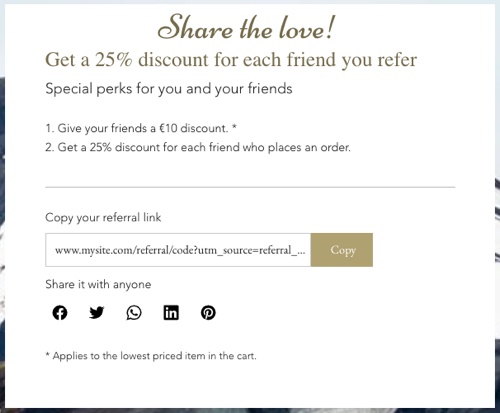
To add a referral program, you must have:
- One of the following plans:
- Wix Editor: A Business or higher plan
- Wix Studio: A Plus or higher plan
- At least one of these apps: Wix Stores, Wix Bookings, Wix Events, Wix Pricing Plans or the new Wix Restaurants ordering app.
Step 1 | Create your referral program
Give your referral program a name, and confirm the action a referred friend needs to take to trigger a reward for the referring customer.
To create your referral program:
Dashboard
Wixアプリ
- Go to Referral Program in your site's dashboard.
- Click Set Up Program.
- Provide basic info about your program in the Program details セクションを参照されたい:
- Program name: Enter your referral program name.
Note: Your program name is for internal use only and does not appear on your site. - Reward trigger: Click the drop-down and choose the action that will trigger a reward for the referring customer:
- Store order placed: When the referred friend places a store order, the referring customer will be rewarded.
- Ticket ordered: When the referred friend purchases an event ticket, the referring customer will be rewarded.
- Session booked: When the referred friend books a session, the referring customer will be rewarded.
- Plan ordered: When the referred friend orders a pricing plan, the referring customer will be rewarded.
- Program name: Enter your referral program name.
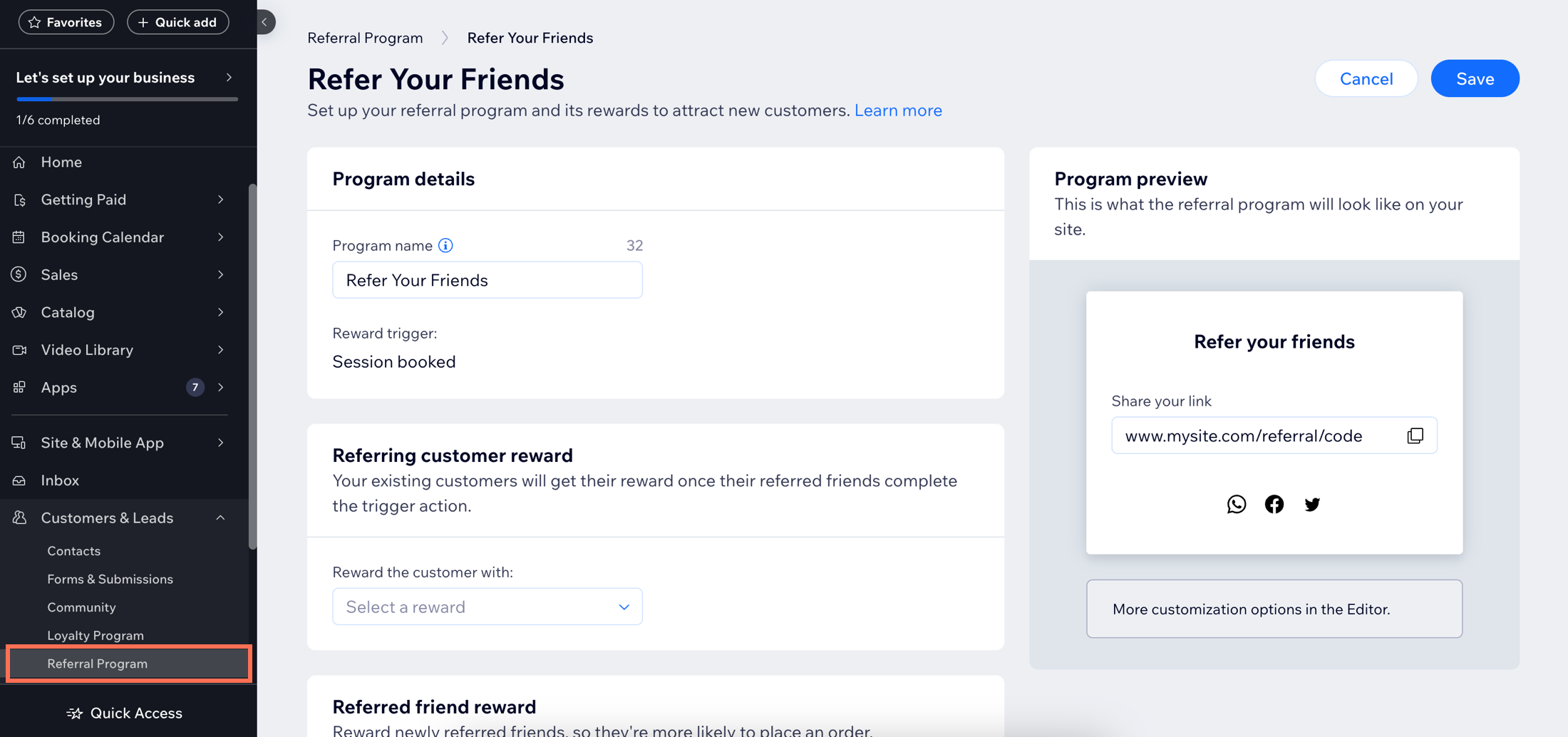
注:
You might see your reward trigger is pre-selected and can't be changed. This happens if your site has only 1 app that the referral program can be based on (Wix Stores, Wix Bookings, Wix Events, Wix Pricing Plans, or the new Wix Restaurants online ordering app).
Step 2 | Set your program rewards
Choose if and how you’d like to reward those participating in your program.
A referring customer is rewarded when a referred friend signs up as a site member and takes the action on your site that is set as your reward trigger (e.g. places an order, books a session). A referred friend is rewarded when they click the referral URL they receive and sign in or sign up to your site.
注釈
- Any reward coupons you issue are for single use (unique coupon codes that can only be used once by the recipient).
- You can only issue loyalty points as a reward if you've added a loyalty program to your site.
To set your program rewards:
Dashboard
Wixアプリ
- Scroll down to the Referring customer reward section and select an option from the drop-down:
- Coupon: When the trigger you set in step 1 is actioned by a referred friend, your referring customer is rewarded with a coupon. Customize your coupon:
- Type of coupon: Select Discount (%), Discount ($) or Free shipping.
- Reward name: Enter the reward name that will appear on your site.
- Apply to: Choose what the coupon can be used for.
- Discount: (Discount coupons only) Enter the percentage or monetary discount the coupon will offer.
- Include subscriptions: Allow the reward to apply to both one-time purchases and for every recurring purchase.
- Loyalty points: When the trigger you set in step 1 is actioned by a referred friend, your referring customer is rewarded with loyalty points. Enter the number of loyalty points in the Points given field.
- No reward: Your referring customer is not rewarded when the trigger you set in step 1 is actioned by a referred friend.
- Coupon: When the trigger you set in step 1 is actioned by a referred friend, your referring customer is rewarded with a coupon. Customize your coupon:
- Scroll down to the Referred friend reward section and choose how to reward a referred friend:
- Coupon: When a referred friend clicks a referral URL and signs in or signs up to your site, this referred friend is rewarded with a coupon. Customize your coupon:
- Type of coupon: Select Discount (%), Discount ($) or Free shipping.
- Reward name: Enter the reward name that will appear on your site.
- Apply to: Choose what the coupon can be used for.
- Discount: (Discount coupons only) Enter the percentage or monetary discount the coupon will offer.
- Include subscriptions: Allow the reward to apply to both one-time purchases and for every recurring purchase.
- Loyalty points: When a referred friend clicks a referral URL and signs in or signs up to your site, this referred friend is rewarded with loyalty points. Enter the number of loyalty points in the Points given field.
- No reward: When a referred friend clicks a referral URL and signs in or signs up to your site, this referred friend is not rewarded.
- Coupon: When a referred friend clicks a referral URL and signs in or signs up to your site, this referred friend is rewarded with a coupon. Customize your coupon:
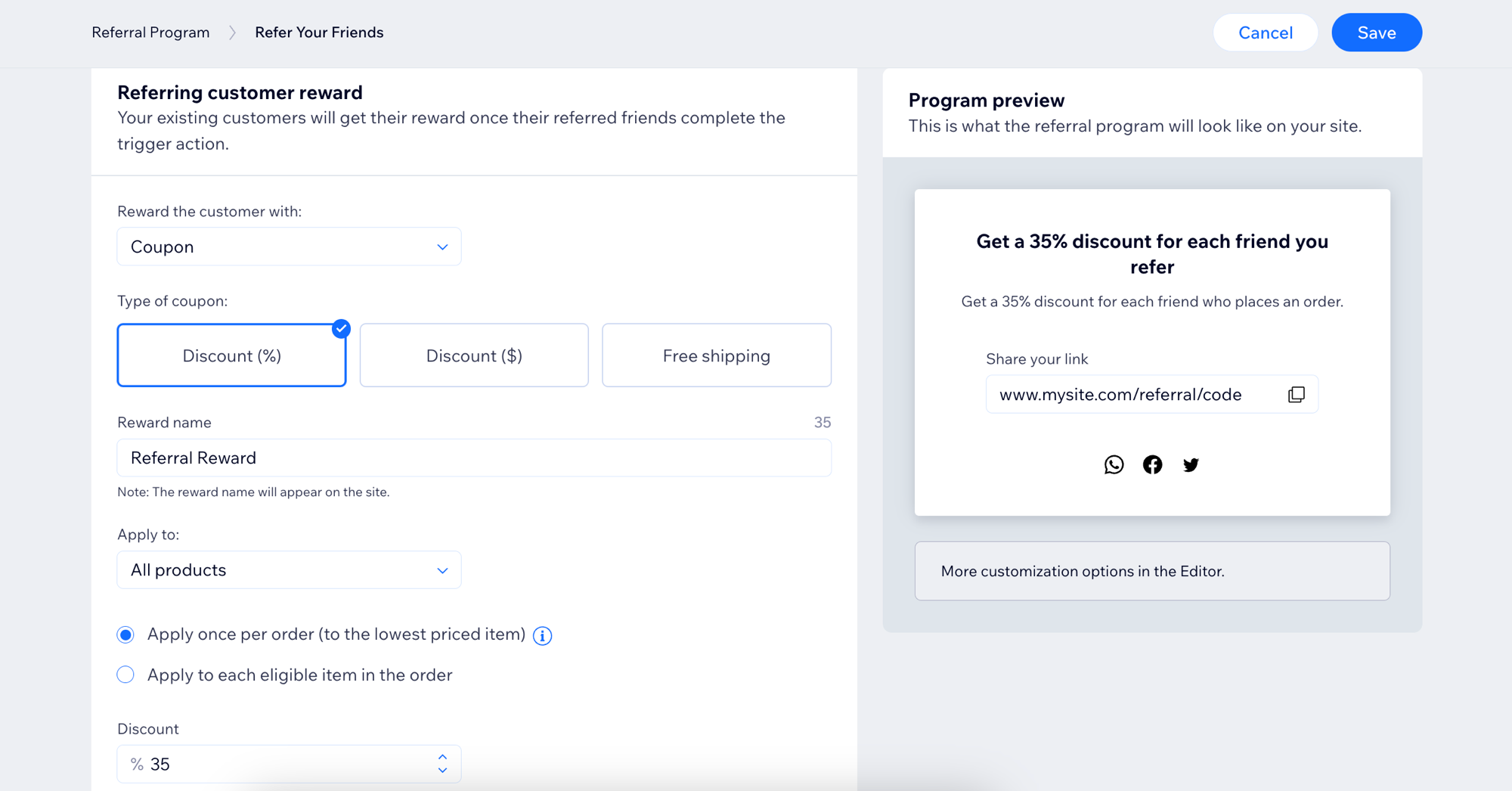
Step 3 | Decide whether to activate automated emails
You can enable or disable two types of automated emails:
- Emails sent to all customers making a store, event, booking, pricing plan, or order purchase, sharing details of your referral program.
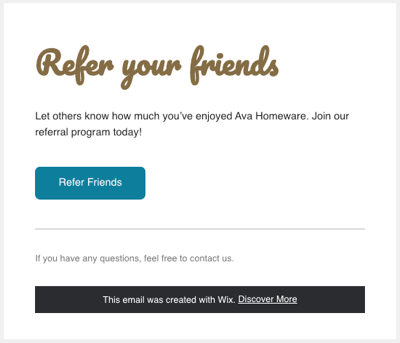
- Emails notifying customers of new referral rewards they've received.
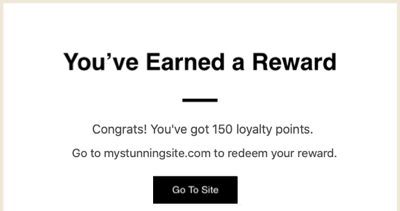
To enable or disable email automations:
Dashboard
Wixアプリ
- Scroll down to the Emails section. If you chose to offer rewards to referring customers or referred friends, you'll see automated emails for each reward type.
- Click the toggle next to the email notifications you want to enable or disable:
- Enabled: Customers will automatically receive an email.
- Disabled: Customers will not automatically receive an email.
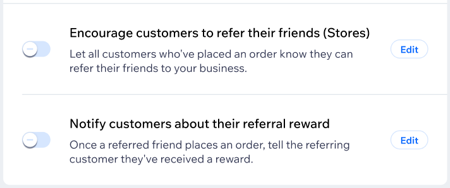
注釈
- The automated emails that you see listed here will differ depending on the apps you've installed. Enabling an automation will mean this email is sent once per site member.
- If you selected No reward for Referring customer reward in step 2, you will not be able to enable the Notify customers about their referral reward automation.
- Click Edit next to any automation to review and edit the way it's set up within Wix Automations.
Step 4 | Review your referral program
After filling in the details of your new referral program, it's time to take one last look before launching it.
Dashboard
Wixアプリ
Use the Program preview on the right to get an idea of how the program will look on your site. When you're happy with your program setup, click Save.
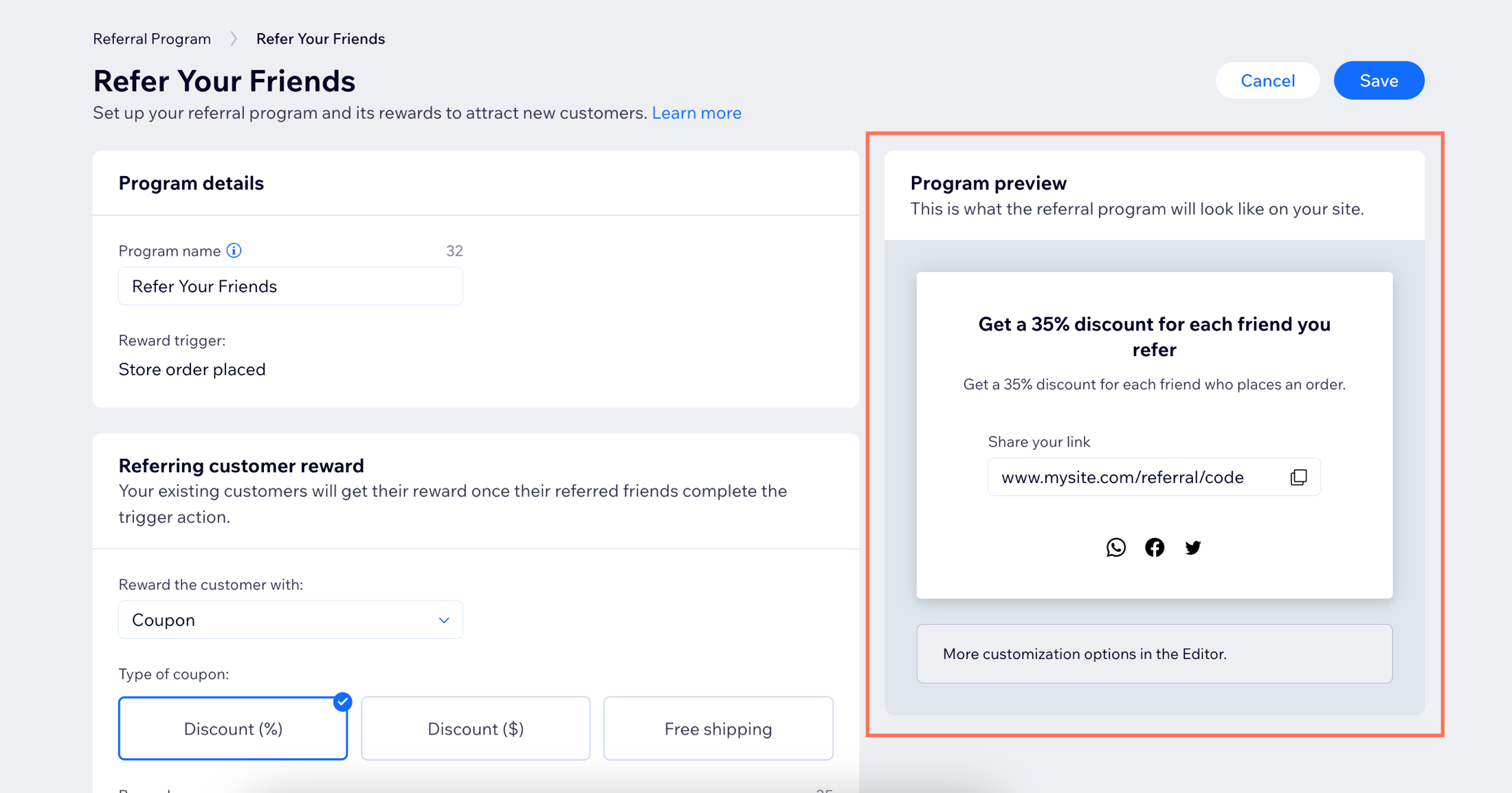
Step 5 | View your new site pages
When you add a referral program to your site, 2 new site pages are automatically generated. Your "Refer Friends" page shares details of your referral program with site visitors; your "Referral Landing Page" is the page referred friends see when they click a referral link.
Go to your editor to see and customize the Referral Program pages. If you've set up your program from your site's dashboard, you can click Go to Editor at the top of the screen.

注釈
- These new pages won't be live and accessible to visitors until you publish your site.
- If you haven't added Wix Loyalty Program to your site, a third page will also be added: My Rewards. Your My Rewards page is where is site members keep track of their points and rewards.
これは役に立ったか?
|