Wix Mobile Apps: Setting Viewing Permissions for Your Members
読了目安: 3分
Your site on the member apps includes various screens that keep your content organized (e.g. Home, Events, Classes, etc.). Members use the navigation menu at the top to browse through your screens.
You can set permissions for each screen, so that only those members with specific badges or pricing plans can access them.

この記事では、その詳細について説明する:
Setting viewing permissions for your screens
Decide who can view each screen on the Wix member apps. Give exclusive access to certain members with specific badges or pricing plans. For example, you can restrict a screen that features a special event or a private sale.
To set viewing permissions:
- Go to your site in the Wix app.
- Tap 管理
 at the bottom.
at the bottom. - Tap Mobile App.
- Tap Edit.
- Tap Screens.
- Tap the その他のアクション アイコン
 next to the relevant screen.
next to the relevant screen. - Tap Set screen permissions.
- Select who can view this screen:
- All Members: All members that visit your site have screen access.
- Members with Badges: Choose which badge holders can access the screen, or tap Create New Badge to create a new badge.
- Members with Pricing Plans: Choose which Pricing Plan holders can access the screen, or tap Create New Plan to create a new plan.
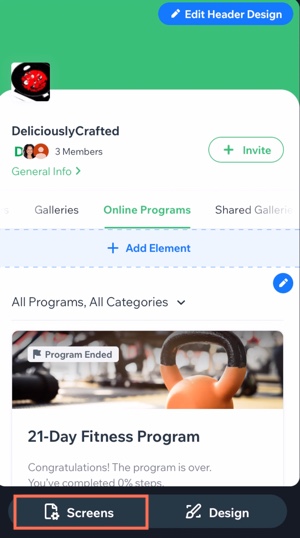
よくある質問
Click a question below to learn more about managing permissions for each screen.
What do members see when they don't have permission to view a screen?
What happens after a member requests permissions to view a screen?
Is there a difference between my site pages and the screens in the app?
これは役に立ったか?
|
