Wix Groups: Adding and Managing Your Group Members
8分で読める
Foster an online community around your business. Add people to your group to create a shared space for networking, collaboration, and discussions. Assign group admins to help monitor activity and grant members permission to create their own groups.
この記事では、その詳細について説明する:
Adding members to your group
Add members to your group for conversations and engagement with shared interests. Invite existing site members or new people via email or a shareable link.
Dashboard
Owner app
- Go to Groups in your site's dashboard.
- Click the relevant group.
- Click the Members tab.
- Choose how you want to add members to your group: Send email invites, add existing site members, or copy a sharable link to send.
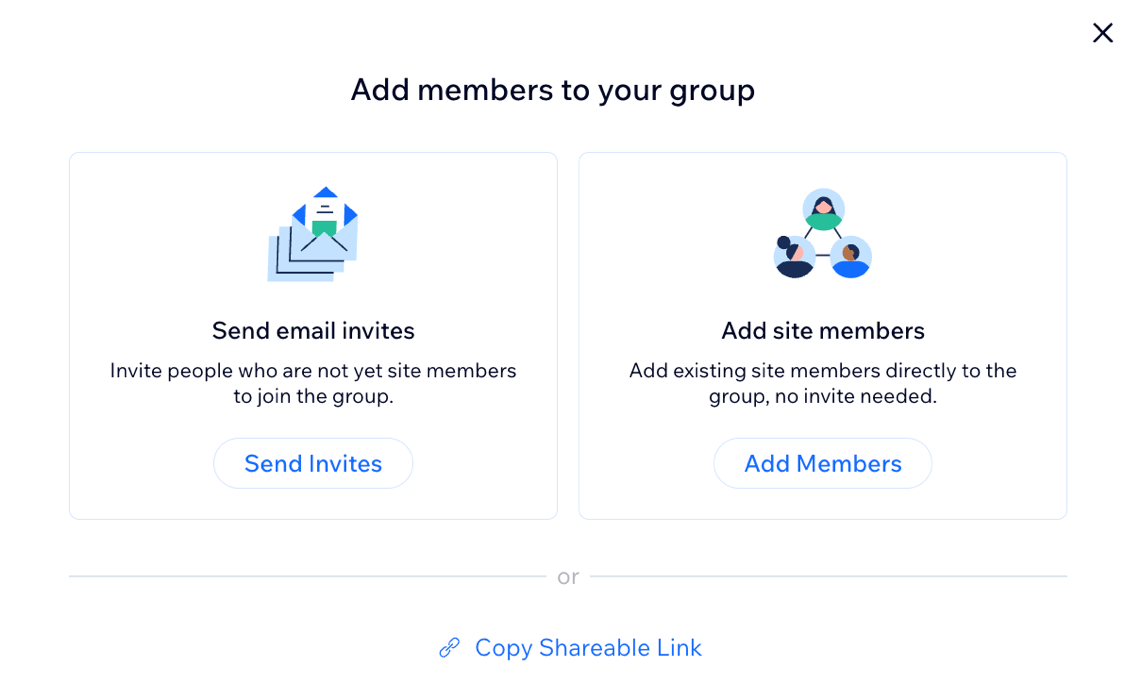
ヒント
Add your group's invite link to an email marketing campaign and send it to people you'd like to join your group.
Customizing group members' permissions
You can choose what people can do in your group by setting member permissions. Decide which group members can post in your group, who can send invitations to join and who can add site members manually. You can also choose what to call "members" of your group (e.g. members, students, coworkers).
Dashboard
Owner app
- Go to Groups in your site's dashboard.
- Click the relevant group.
- Click the Settings tab.
- Click Edit Settings next to Members.
- Select the relevant options for each setting:
- Who can post in the group?
- Who can invite members to join?
- Who can add site members?
- What are group members called?
- 保存をクリックする。
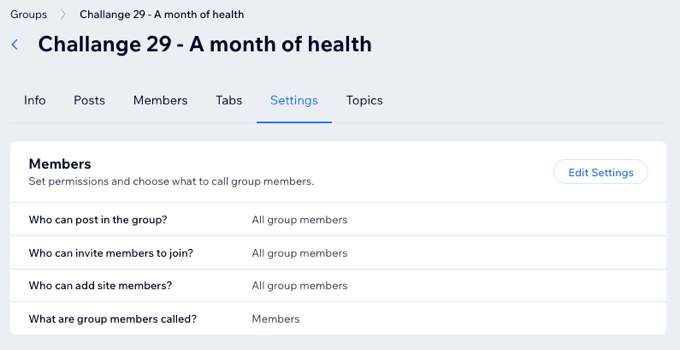
Setting a group member as an admin
As a group owner, you can assign members as admins to help manage the group. Group admins can moderate discussions, update settings, approve new member requests, remove members, and more.
Dashboard
Owner app
- Go to Groups in your site's dashboard.
- Click the relevant group.
- Click the Members tab.
- をクリックする。 その他のアクション アイコン
 next to the relevant member.
next to the relevant member. - Click Make group admin.
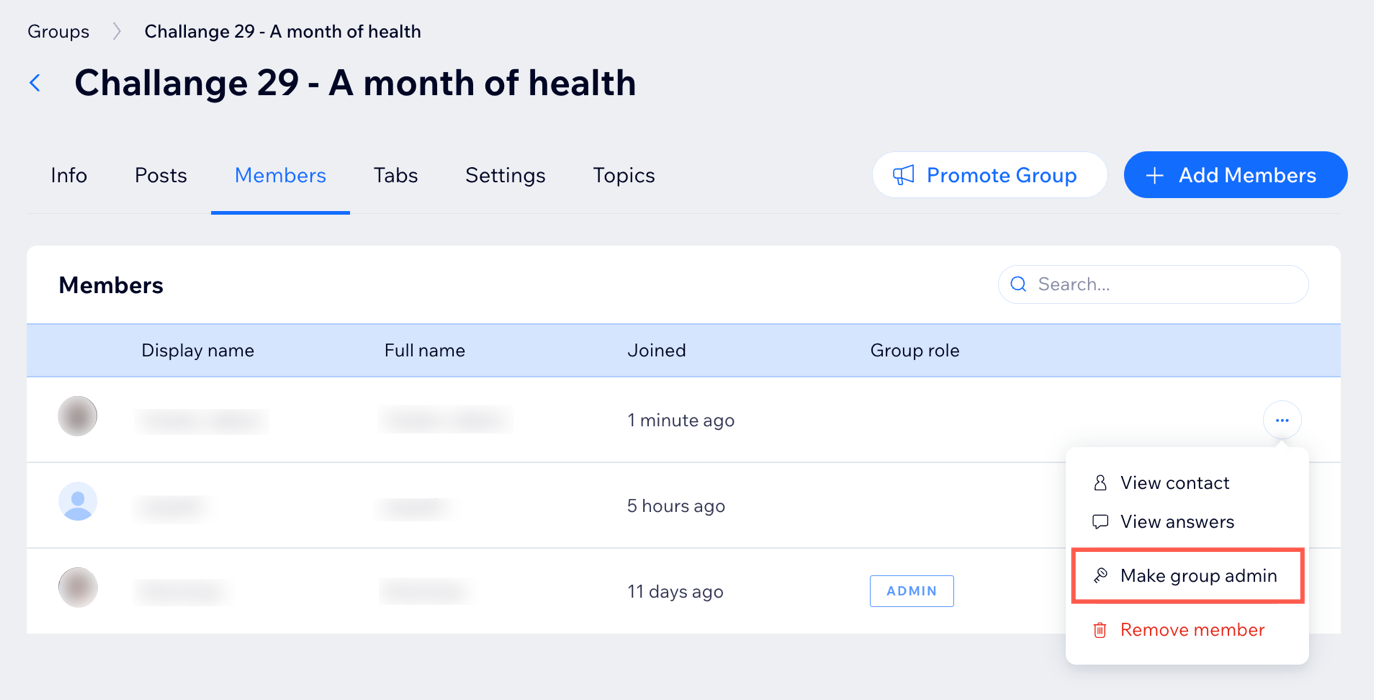
Choosing who can create groups
You can choose who can create groups on your site. Decide whether members need approval to create a group or if only admins can do so.
Dashboard
Owner app
- Go to Groups in your site's dashboard.
- をクリックする。 その他のアクション アイコン
 at the top right and select General settings.
at the top right and select General settings. - Select an option under Who can create groups?:
- All site members: All members can create a new group without needing an admin's approval.
- Members with approval: All members can request to create a new group, but you (or another admin) need to approve the request.
- Only admins: Only you and other admins may create new groups.
- 保存をクリックする。
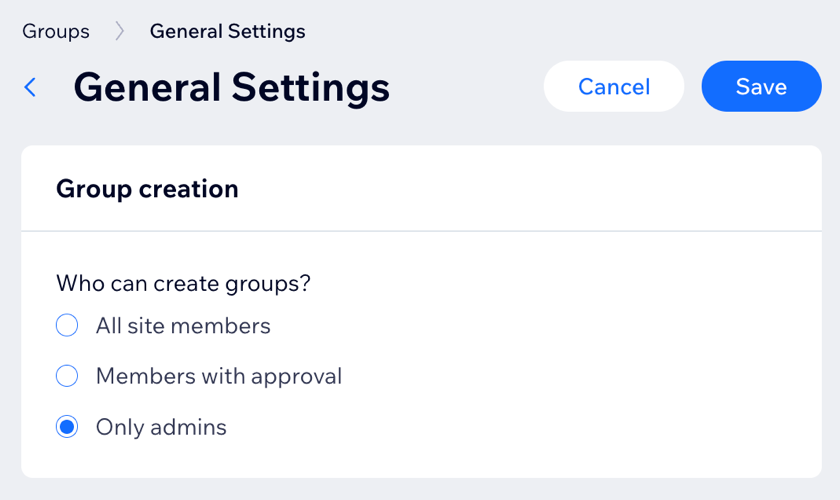
Reviewing answers to membership questions
After potential members answer membership questions, you can review their answers. Then, decide whether to approve or deny their membership.
Dashboard
Owner app
- Go to Groups in your site's dashboard.
- Click the relevant group.
- Click the Members tab.
- をクリックする。 その他のアクション アイコン
 next to the relevant member.
next to the relevant member. - Click View answers.
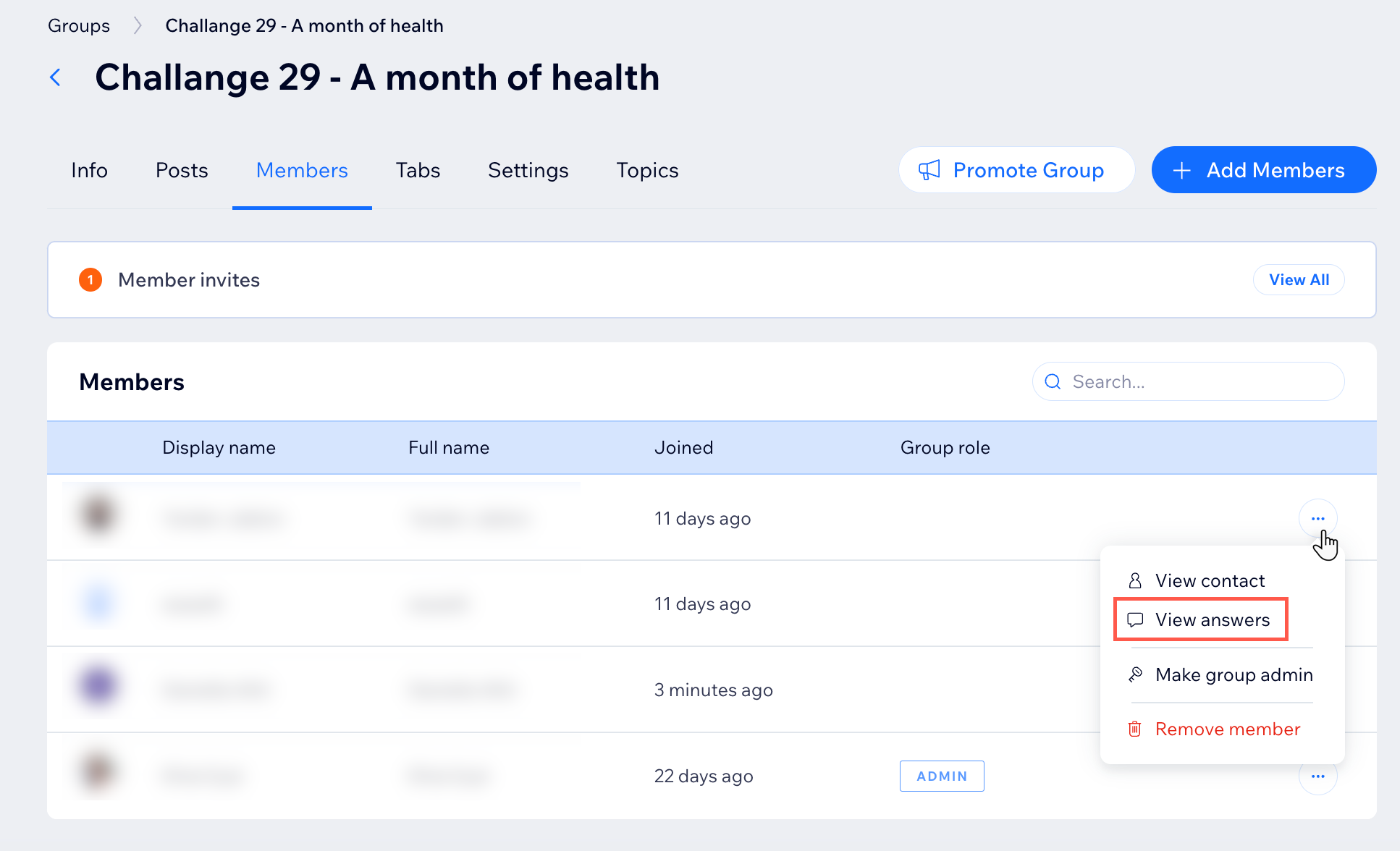
よくある質問
下の質問をクリックして詳細をご覧ください。
Can I control who has access to specific content?
Can I remove members from a group?
Can I remove admin access?
これは役に立ったか?
|