Enterprise Solution: Adding and Setting Up Salesforce Integration
4 min read
Connect your Wix Studio for enterprise account to your Salesforce account so you always have the most up-to-date information. Using our automations, you can send data like store orders and form submissions to Salesforce, as soon as they're captured in Wix.
注:
Wix integrates with Salesforce using API version 61.0. For the most up-to-date information on Salesforce's API capabilities, please consult their documentation.
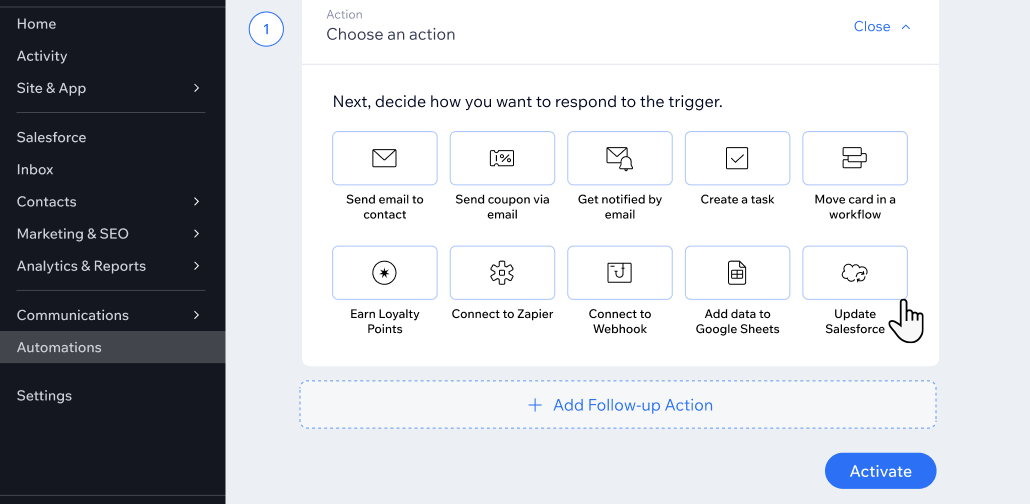
Learn more about Wix Studio for enterprise or contact our sales team.
Step 1 | Add and connect Salesforce
Contact your enterprise success manager to connect Salesforce to your Wix Studio for enterprise account. When connecting your Salesforce account, you are providing permissions for Wix to access your spreadsheet data. You can remove permissions at any time from your Salesforce account.
Already connected to Salesforce?
Skip to step 2.
Step 2 | Create an automation
Once you have connected your Salesforce account, you can now create an automation with Salesforce as the action.
To create an automation:
- Go to Automations in your site's dashboard.
- Click + New Automation.
- Click + Start from Scratch.
- Give your automation a title and choose the relevant app under Trigger:
- Wixフォーム
- ウィックス店舗
- Wix予約
- イベント
- Set up the trigger based on the app you selected.
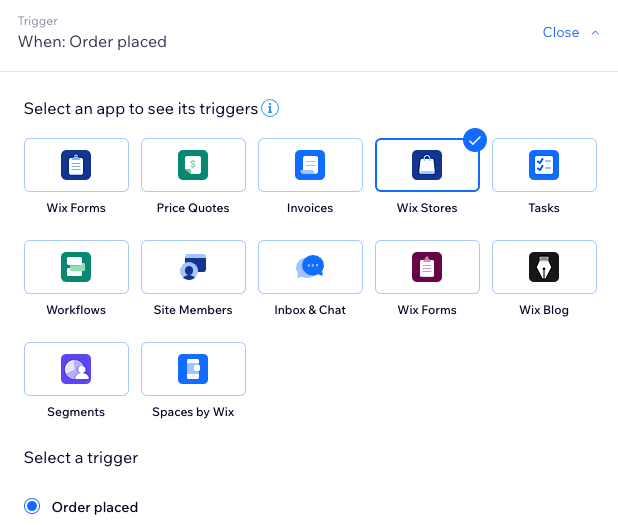
Step 3 | Map data from the trigger to Salesforce
Next, you need to match the data from your chosen trigger to the relevant Salesforce entity and fields. This ensures the data from Wix gets to the right place on Salesforce.
For example, if your trigger is a new store order, you will need to match the customer's data to the relevant entity fields in Salesforce.
To map data from the trigger to Salesforce:
- Scroll down to Action and select Update Salesforce.
- Select the relevant entity from the Select which entity to update in Salesforce drop-down.
- Click Map Fields.
- Choose the relevant pieces of Wix data under Data from trigger, so the right Salesforce fields get updated.
- 保存をクリックする。
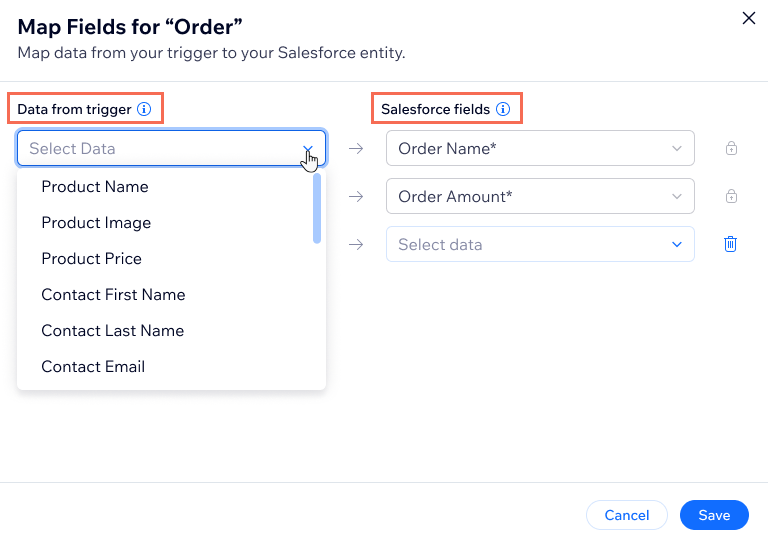
Step 4 | Activate automation
Click Activate to make your automation live. Now, every time the automation is triggered (e.g. whenever a new store order is placed), the data you mapped from Wix will be updated in the relevant Salesforce fields.
For example, if you created an automation with a form submission trigger, every time a site visitor fills in that form, their submission details are sent to the relevant Salesforce entity and fields.
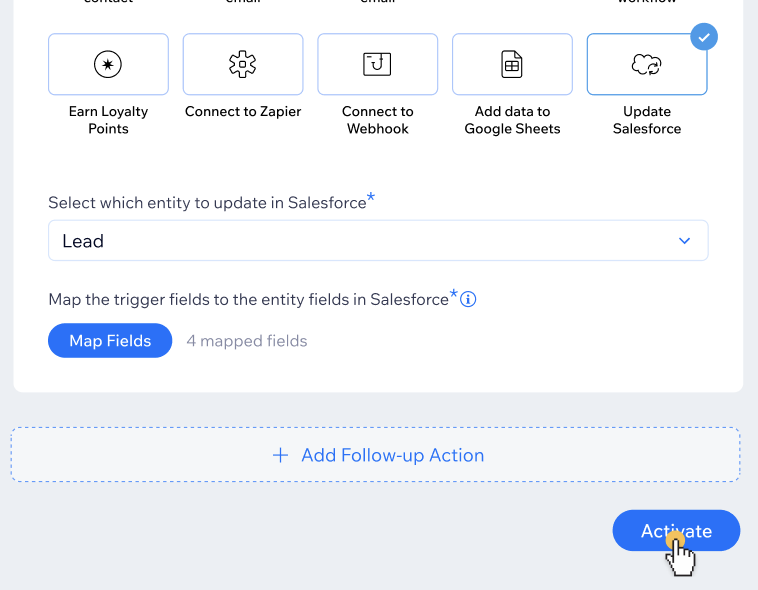
よくある質問
Click a question below to learn more about the Wix Studio for enterprise Salesforce integration.
I can't connect to Salesforce with Single Sign-On (SSO), how do I resolve this issue?
Do Salesforce automations count towards my automations quota?
What is a Salesforce entity?
What is a Salesforce required field?
Why can't I see some of my Salesforce fields while mapping them?
What happens if I delete a field in my Wix Form being mapped to Salesforce?
What happens if I rename a field in the Wix form mapped to Salesforce?
これは役に立ったか?
|
