Wix Bookings: Sending a Broadcast Message Using the Wix App
読了目安時間: 2分
From the Wix app you can broadcast a message to all the participants of a specific session to inform them of any important updates.
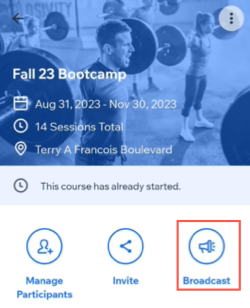
To send a broadcast message to the participants of a session:
- Go to your site in the Wix app.
- Tap the 管理
 icon.
icon. - Tap Booking Calendar.
- Tap to select the relevant session.
- Tap the Broadcast アイコン
 .
. - Tap on the contacts you want to send a broadcast message to. The contacts receive the messages separately (not as a group message).
- Tap Next.
- Tap the channel drop-down at the bottom left and select how you want to send your broadcast:
- Chat: Send a chat message to members. They will see the message in their member app (e.g. Spaces by Wix). To chat with members, make sure you've installed Wix Chat on your site.
- Email: Send a broadcast message via email to contacts who have provided an email address that is saved in your contact list.
- SMS: Broadcast via SMS to clients if they have provided their contact numbers.
Note: Make sure you've purchased a business phone number.
- Compose your broadcast message. You can also attach elements to your message.
- Tap Send.
注:
For group bookings, you can only contact the member who made the booking, not their guests.
これは役に立ったか?
|