Wix Bookings: Marking a Session as "Paid" in the Wix App
読了目安時間: 2分
You can update your records as soon as you receive payment for a client using the Wix app. Just locate the appointment or class session and change the status to "Paid".
ヒント
If your client purchased one or more of your membership plans or packages, you can count the session as paid for by the relevant plan.
この記事では、その詳細について説明する:
Marking an appointment as 'paid'
If your clients prefer to pay in cash after their sessions, you can mark the appointment as 'paid' right away, using the Booking Calendar on the Wix app.
To mark an appointment as 'paid':
- Go to your site in the Wix app.
- Tap 管理
 at the bottom.
at the bottom. - Tap Booking Calendar.
- Tap the relevant appointment.
- Tap Collect Payment at the bottom of the screen.
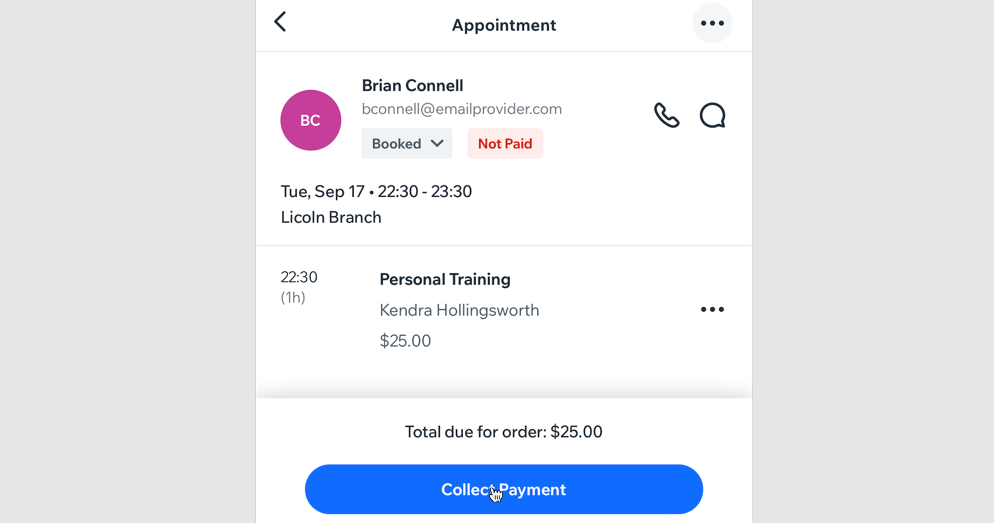
- Tap Mark as Paid.
Note: You cannot undo this action.
Marking a participant's class or course session as 'paid'
If participants in your class or course sessions prefer to pay in cash at the end of session, you can mark their session as 'paid' manually, using the Booking Calendar on the Wix app.
To mark a participant's class session as 'paid':
- Go to your site in the Wix app.
- Tap 管理
 at the bottom.
at the bottom. - Tap Booking Calendar.
- Tap the relevant class or course session.
- Tap Manage Participants.
- Tap the その他のアクション アイコン
 next to the relevant participant.
next to the relevant participant. - Tap Mark as paid.
Note: You cannot undo this action.
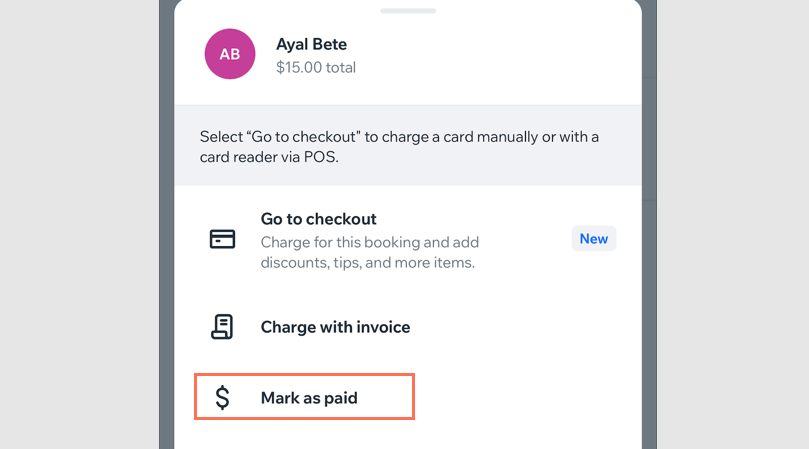
これは役に立ったか?
|