Site Members: Customizing the Member Approval Email
読了目安: 3分
Customize the email that new site members receive when you approve their membership requests. When you approve a new member's request, they receive a default email to let them know.
You can tailor this email to match your style and brand. Add images, change the text, and use dynamic values for a more personalized touch. Learn more about customizing automated emails.
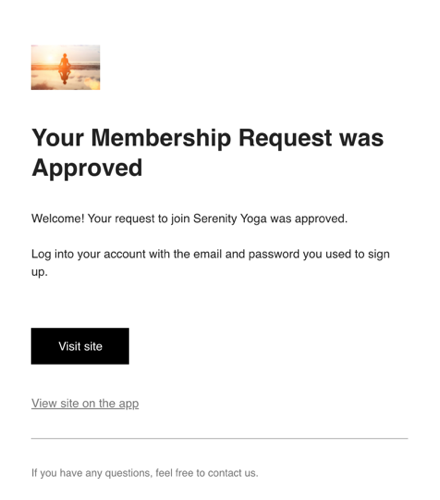
重要だ:
- To use this feature, you must have your Signup & Login Security settings set to Only people I manually approve. No approval email is sent if this setting is turned off.
- Using a domain-based email for the sender details is recommended as there are limitations with the sender details of free email services (e.g. Gmail, yahoo).
To customize your member approval email:
- Go to Automations in your site's dashboard.
- Click the Installed for you tab.
- Find the automation titled Let site members know they’re approved.
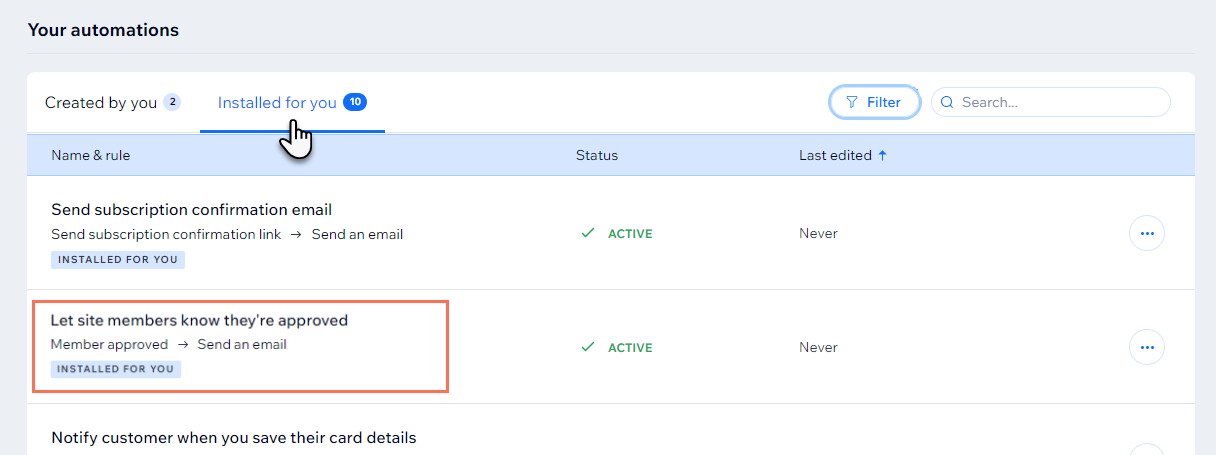
- をクリックする。 その他のアクション アイコン
 next to the automation and select 編集.
next to the automation and select 編集. - Scroll down to Action 1 (Send an email) and click Edit in the Create an email section.
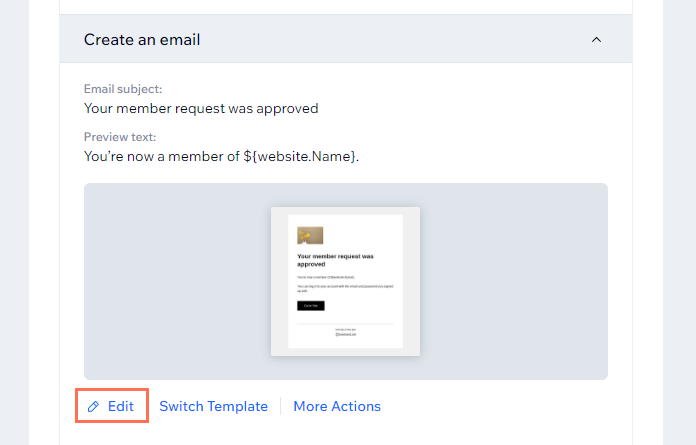
- Edit the contents of the email:
- Subject line: Click Edit next to the subject line to adjust the subject line. You can click + Personalize to add a dynamic value.
- Text: Click the text element(s) you want to edit and adjust the text. Then use the panel on the left to adjust the formatting or design.
- Button: Click the button and use the panel on the left to edit its content or design.
- Add: Click Add in the panel on the left to add elements to the email.
- Themes: Click Themes in the panel on the left to personalize the theme of the email.
- Background: Click Background on the panel on the left to update the background.
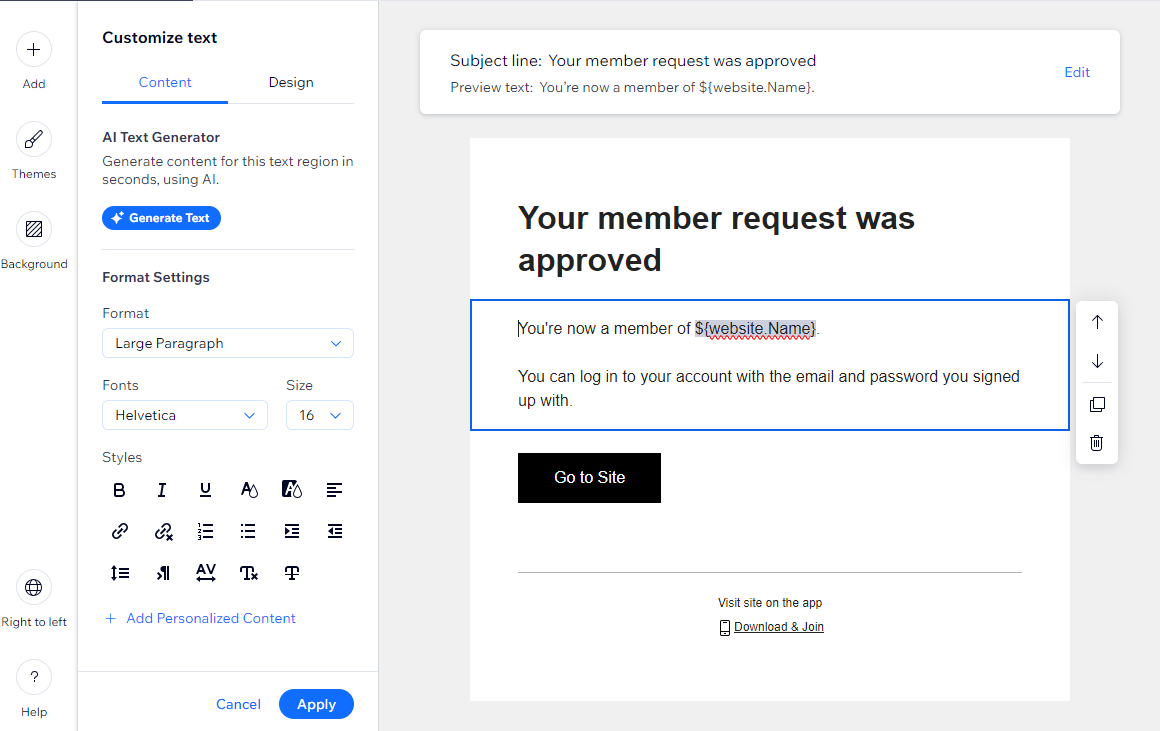
- (Optional) Click Preview & test to generate a preview and send yourself a test email.
- Click Save & Continue when you're done customizing the email.
- Click Save to save the automation.
これは役に立ったか?
|