Editor X: Working With Roles and Permissions
4 min read
エディターXは、代理店およびフリーランサー向けの新しいプラットフォーム、Wix Studioに移行します。Wix Studioについてさらに詳しく
Using Editor X, you can invite people to help edit your site and limit their editing permissions based on the areas they handle. The editor is automatically adjusted to each person's role so that any unauthorized action is either hidden or disabled.
この記事では、その詳細について説明する:
Using a Team Management account?
Editor X permissions are also available for team accounts. When creating a custom role, look for the Editor X category.
Inviting people to collaborate
Invite people to work with you on a site directly from the Editor. After entering their email address and choosing a role, invitees get an email with a link to start collaborating.
ヒント
You can also invite people while creating and managing your roles. Learn how
To invite people to your site:
- Click Invite at the top right of Editor X.
- Enter the email address(es) of the person you want to invite.
- Select a role from the drop-down menu.
- 招待状を送信」をクリックする。
Learn about concurrent editing:
Editor X lets you edit the same site simultaneously and see each other's changes in real-time. Learn more
Creating and managing roles
You can manage your site's roles at any time. Create and edit custom roles, delete roles that you no longer need or duplicate predefined roles to adjust their permissions.
What permissions are specific to Editor X?
To create and manage roles:
- Go to Settings in your site's dashboard.
- Click Roles & Permissions.
- Do one of the following:
Create a new role
Edit an existing role
Invite people to work on this site
注:
At this stage, Editor X permissions are not enforced on server-level.
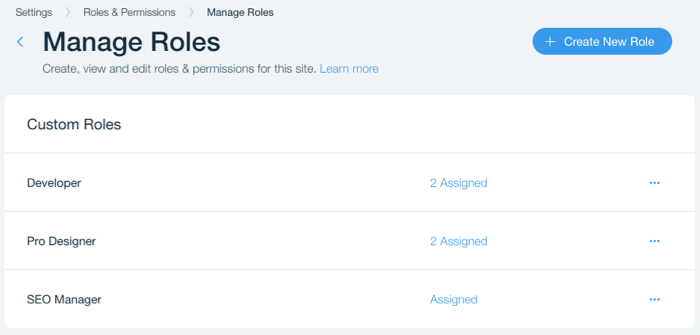
ヒント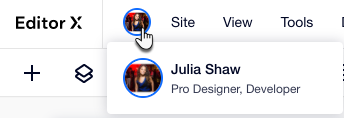
When hovering over their avatar at the top left, users can see their own role(s) in the system:
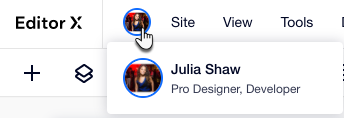
Managing permissions per page
In addition to site and team roles, site owners can apply another type of permission that controls pages and masters.
Site and team roles control the actions people can perform, while permissions per page control the pages and master sections they're allowed to work on.
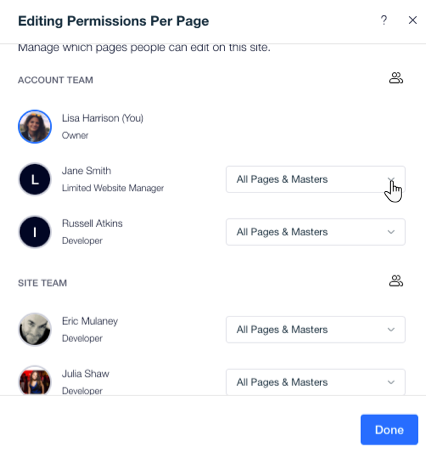
Performing an unauthorized action in the Editor
Every user has a specific role in the system with permissions that the site owner can change at any time.
Areas that aren't included in your permissions appear in grey and are not clickable. You can also see specific notifications as in the example below.
To access a feature that is currently disabled, contact the site owner and ask them to add the relevant permission(s) to your role.
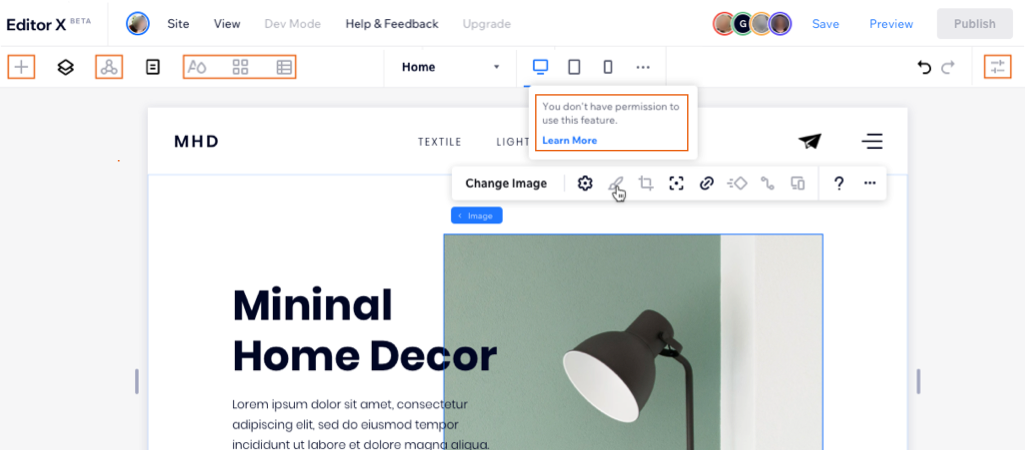
もっと知りたい?
Check out our lesson on roles and permissions in the Editor X academy.
これは役に立ったか?
|

 next to the role you want to assign.
next to the role you want to assign.