Editor X: Changing the Background Color of a Page
読了目安時間: 2分
エディターXは、代理店およびフリーランサー向けの新しいプラットフォーム、Wix Studioに移行します。Wix Studioについてさらに詳しく
From the Pages panel you can set the background color of each page of your site. You can use a different background color for each page, or you can apply a color to other pages in just a click to create a consistent design across your site.
To change the background color of a page:
- をクリックする。 Layers panel
 at the top of the Editor.
at the top of the Editor. - Select the Page layer.
- をクリックする。 Inspector アイコン
 at the top right.
at the top right. - Click the color box to set the color, and drag the slider to set the opacity.
- (Optional) Click Apply to More Pages to add the same color to the background of other pages on your site.
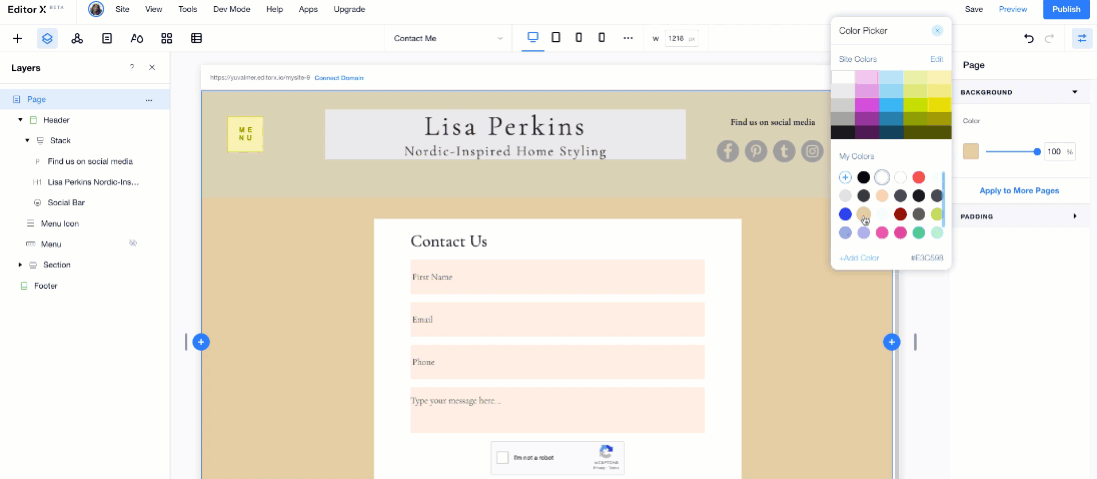
ヒント
Currently, it's not possible to add an image or video to your page's background. You can, however, add an image or video background to a page section. Learn How
これは役に立ったか?
|