Connecting CXPay as a Payment Provider
読了目安: 3分
一般情報 | |
|---|---|
対応国 | Anguilla, Antigua and Barbuda, Aruba, Bahamas, Barbados, Belize, Bermuda, Bonaire, Sint Eustatius and Saba, Cayman Islands, Curaçao, Grenada, Guam, Jamaica, Northern Mariana Islands, Palau, Panama, Saint Kitts and Nevis, Saint Lucia, Saint Vincent and the Grenadines, Seychelles, Sint Maarten (Dutch part), Trinidad and Tobago,Turks and Caicos Islands, Virgin Islands (British), Virgin Islands (U.S.) |
取引手数料 | Vary by location |
注 | The currency used in your Wix account must match the currency in your CXPay account. If the currencies do not match, the transactions may be declined. Learn how to change your currency. |
アカウントの管理 | For information on topics such as payout schedules, refunding a customer, chargeback disputes, and more, contact CXPay. |
この記事では、以下について学ぶ:
Connecting CXPay
- サイトのダッシュボードにある「Accept Payments」にアクセスします。
ヒント右上のビジネスロケーションを確認してください。間違っている場合は、ドロップダウンメニューをクリックして変更してください。 - その他の支払い方法を見るをクリックしてください。
- Click See Options beside Third-Party Credit / Debit Card Providers.
- Click Connect next to CX Pay.
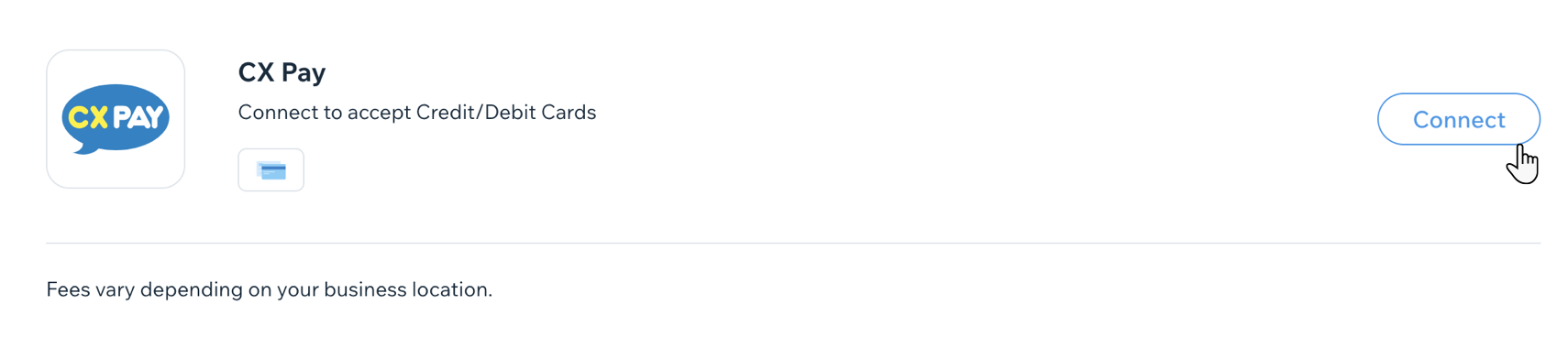
- Depending on whether you need to create a new CXPay account or have an existing account, follow the instructions:
アカウントを持つ
アカウントを持っていない
よくある質問
以下の質問をクリックすると、お支払いの受付についての詳細が表示されます。
支払い方法が有効かどうかはどうすればわかりますか?
私の通貨はサポートされていますか?
最低支払額とは何ですか?
定期的な支払いは可能ですか?
支払いはどのように受け取るのですか?
顧客の支払いが拒否されています。どうすればよいですか?
希望する支払いプロバイダーに接続できないのはなぜですか?
支払いを受けるにはプレミアムプランが必要ですか?
これは役に立ったか?
|
