Branded App: Adding a Podcast to Your Branded App
読了目安時間: 2分
Hosting a podcast on your Branded App can help you reach new audiences and attract repeat visitors. Podcasts are pulled in to your site using an RSS (Really Simple Syndication); a web feed that contains all the information needed to play your podcast.
Linking to an RSS feed from wherever your podcast is hosted embeds a podcast player on your site. Your members can access your podcast and its archives, discover it through searches, and share episodes with others directly from your Branded App.
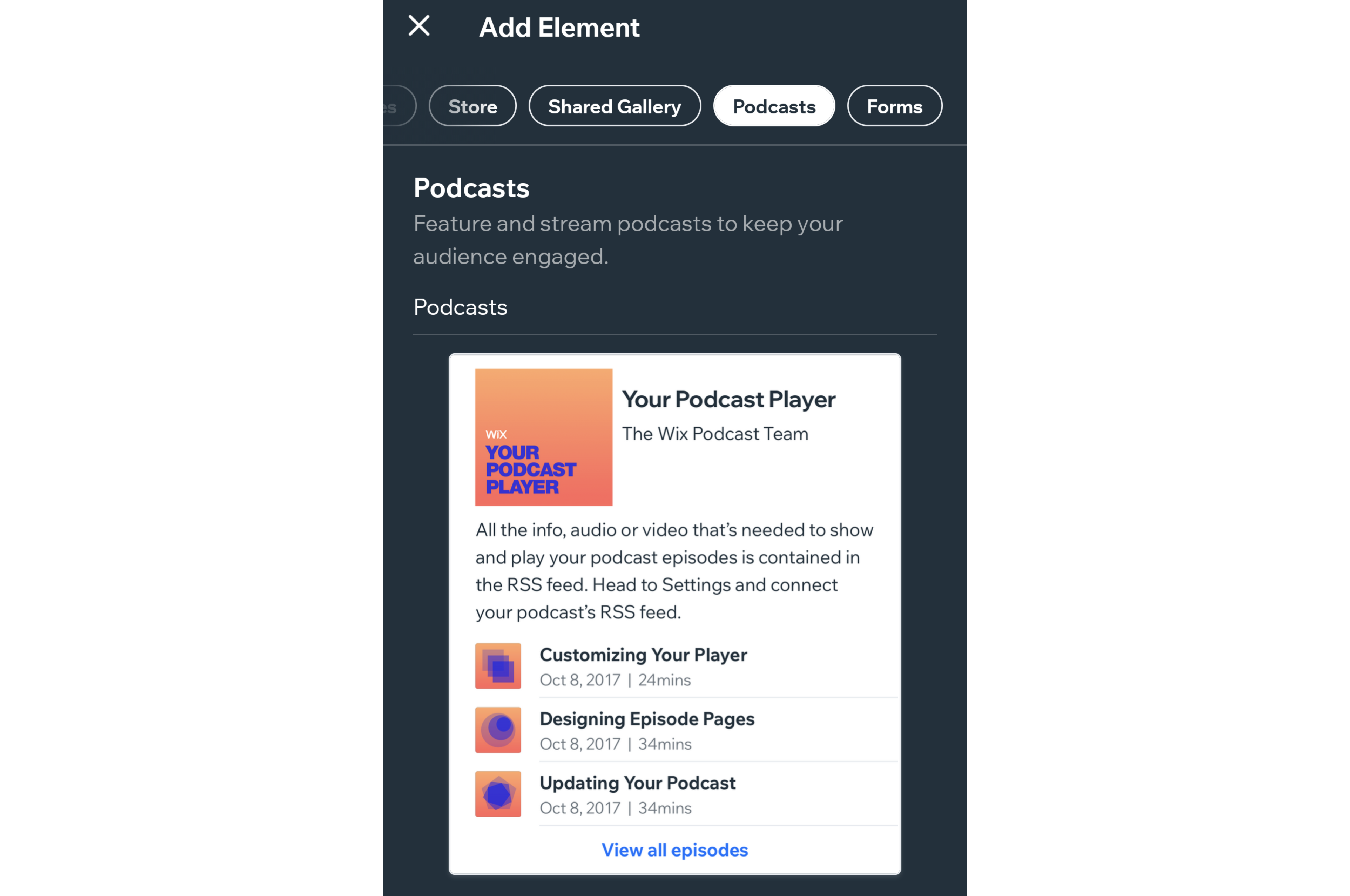
始める前に
Go to the settings section of your podcast hosting platform (for example, Apple Podcasts, Google Podcasts, Spotify, SoundCloud etc.) and copy the link RSS.
To embed your podcast:
- Go to your site in the Wix app.
- Tap 管理
 at the bottom.
at the bottom. - Tap Mobile App.
- Tap Edit under Mobile App.
- Tap the navigation tab where you want to add your podcast.
Tip: To add a new tab for the podcast, tap Screens at the bottom and Add New Screen. - Tap + Add Element.
- Scroll through the elements and tap Podcasts.
- Tap the Podcasts element.
- Enter the name of your podcast under Element Title.
- Paste your RSS link under Link to podcast.
- Tap Add.
- (Optional): Tap Element Visibility to only show your podcast on iOS or Android devices.
これは役に立ったか?
|