Authorizing Payments at Checkout and Capturing Funds Later
4 min read
Authorizing payments first and then capturing (collecting) the actual payments later can be helpful for certain types of businesses. For example, it can give you time to do any of the following before collecting payment from customers:
- Review incoming orders to make sure you want to accept them.
- Check that you have the relevant products in stock.
- Talk with your customer to confirm the suitability of the ordered items.
When there's an order you choose not to fulfil, you can void the payment without needing to process a refund.
重要だ:
- Authorization and capture is available only through Wix Payments or Stripe.
- Authorization and capture can only be applied to orders paid for through a credit card payment. This means that additional payment methods, such as PayPal, Apple Pay, Google Pay, will be hidden from your website (see FAQ below).
- It's not currently possible to collect partial captures.
この記事では、その詳細について説明する:
Enabling authorization and capture
With authorization and capture enabled, every time a customer completes an order, the payment is authorized. This means that the payment is approved by the customer’s payment method and the payment sum is held in their account for 7 days, in readiness to pay for their order.
ヒント
At checkout, your customer isn't notified that the payment isn't sent immediately.
To turn on authorization and capture:
- Go to Checkout Settings in your site's dashboard.
- Click Payments.
- Click the Authorize payments and capture funds later toggle to enable it.
- Select or deselect the Automatically capture payments before the authorization period ends checkbox:
- Selected: The payment is automatically sent to you at the end of the 7-day period, if you haven't taken any action till then.
- Deselected: The payment is automatically voided at the end of the 7-day period. This means that the hold on the payment is released from your customer's account, if you haven't taken any action.
ヒント
You might want to enable automatic capture of payments if you feel that you're likely to forget to do it manually before the 7-day period ends.
Collecting or voiding an authorized amount
When you're ready, access the order, click the Collect Payment button, and choose whether to capture the payment or void it.
To capture or void a payment:
- Go to Orders in your site's dashboard.
- Click the relevant order.
- Click Collect Payment.
- Select an option:
- Capture the payment: The payment is sent to your account.
- Void the payment: The hold on the payment is released from your customer's account.
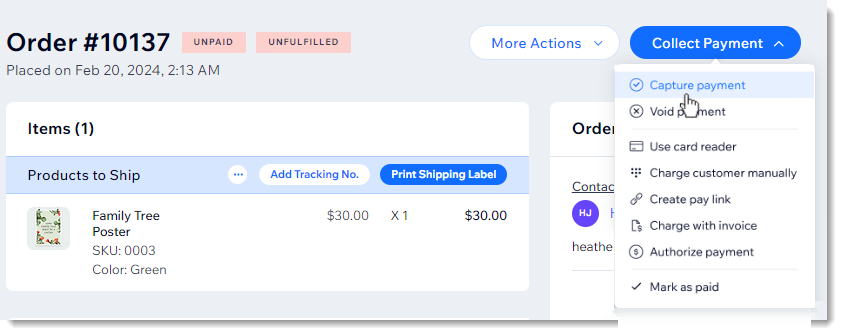
よくある質問
下の質問をクリックして詳細をご覧ください。
What happens to my non-credit card payment methods (e.g. PayPal) I set up?
Can I use this feature to collect a deposit and then collect full payment?
I voided a payment by accident. Can I still collect payment that was held?
Can I edit the order amount?
Can I use this feature to collect a security deposit?
これは役に立ったか?
|



