Add a Pre-Chat Form
読了目安: 3分
A pre-chat form is a customizable form that gathers upfront information about site visitors in the chatbox. Choose the information you want to collect such as name, email and phone number. Once a visitor fills out the form, the information is sent to your inbox and contact list so you never miss a lead. You can also choose different settings for when you're online and offline.
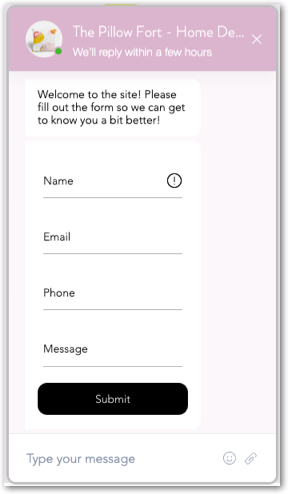
ヒント
When updating the pre-chat form settings from the dashboard, a live preview at the right shows what your form will look like when it is live in the chatbox. Currently, the design of this form cannot be customized.
To add a pre-chat form:
- In the Pre-chat form section, select the relevant checkboxes under Choose form fields to choose which fields display on the form. You can select name, email, phone number and message.
Note: The email field is mandatory and cannot be disabled. - をクリックする。 Set offline form drop-down and edit the form's messaging for when you're offline and away from chat:
注: The pre-chat form still appears when you're offline and visitors fill it out before the message goes through.- When do visitors see the form?: Choose when the pre-chat form appears to site visitors:
- Once they open the chat: The pre-chat form appears in the chatbox as soon as site visitors click the 'Wix Chat' icon.
Note: If you select the Make the form mandatory checkbox, site visitors can't send a chat message until they've filled out the pre-chat form. - After they send a message: The pre-chat form appears after site visitors send an initial chat message.
- Never: The pre-chat form doesn't appear in the chatbox.
Note: Visitors who don't fill out a pre-chat form won't be converted to leads in your contacts. Instead they'll show up as 'Visitor ##'.
- Once they open the chat: The pre-chat form appears in the chatbox as soon as site visitors click the 'Wix Chat' icon.
- Intro message: Edit the offline message that appears above the pre-chat form (e.g. 'Please fill out this form and we'll get back to you as soon as possible').
- Success message: Edit the offline message that appears after visitors submit the form.
- When do visitors see the form?: Choose when the pre-chat form appears to site visitors:
- をクリックする。 Set online form drop-down and edit the form's settings to manage visitors' interactions with the form when you're online and available to chat. Choose what you want to edit:
- When do visitors see the form?: Choose when the pre-chat form appears to site visitors:
- Once they open the chat: The pre-chat form appears in the chatbox as soon as site visitors click the 'Wix Chat' icon.
Note: If you select the Make the form mandatory checkbox, site visitors can't send a chat message until they've filled out the pre-chat form. - After they send a message: The pre-chat form appears after site visitors send an initial chat message.
- Never: The pre-chat form doesn't appear in the chatbox.
Note: Visitors who don't fill out a pre-chat form won't be converted to leads in your contacts. Instead they'll show up as 'Visitor ##'.
- Once they open the chat: The pre-chat form appears in the chatbox as soon as site visitors click the 'Wix Chat' icon.
- Intro message: Edit the online message that appears above the pre-chat form (e.g. 'I'm ready to help! What's your question?').
- Success message: Edit the online message that appears once site visitors have submitted the pre-chat form.
- When do visitors see the form?: Choose when the pre-chat form appears to site visitors:
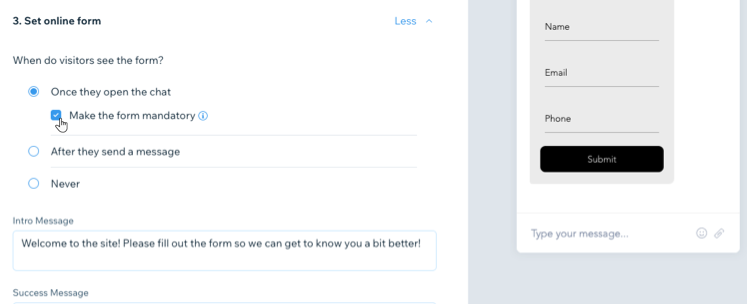
ヒント
If the person who filled out the form is new to the site, the pre-chat form creates a new contact in your Contacts.
これは役に立ったか?
|